
The manager recipient: How to decouple envelope creation and management
See how to designate a third party to add recipients and tabs to your envelopes when they're sent.
Table of contents

In most cases, the person who creates an envelope is responsible for the creation process from end to end. They specify the documents, the signers, and where the tabs should be placed. However, there are legitimate scenarios where one needs to decouple envelope creation and management. For instance, imagine a scenario where the document and its envelope are created by a backend service. Before the document is sent out to the envelope’s recipients, someone such as a lawyer might need to review the document, place additional initial tabs, and specify the signers.
In this scenario, there is a clear need for envelope management by an external party. To accommodate such a case, we have recipient types that all can be used to manage recipients, and in this blog, I will show you how you can use them.
In this scenario, you need to use the routingOrder property to send the envelope to the manager recipient first. The manager will be prompted to specify the recipients for each specified role. Here’s an example:
{
"documents": [
{
"documentBase64": {{document}},
"documentId": {{documentId}},
"fileExtension": "pdf",
"name": "document"
}
],
"emailSubject": "Manager recipient example",
"emailBlurb": "Body of email",
"signingLocation": "Online",
"authoritativeCopy": "false",
"enforceSignerVisibility": "false",
"enableWetSign": "true",
"allowMarkup": "false",
"allowReassign": "true",
"recipients": {
"signers": [
{
"defaultRecipient": "false",
"tabs": {
"signHereTabs": [
{
"stampType": "signature",
"name": "SignHere",
"scaleValue": "1",
"optional": "false",
"documentId": {{documentId}},
"pageNumber": "1",
"xPosition": "202",
"yPosition": "212",
"templateLocked": "false",
"templateRequired": "false",
"tabType": "signhere"
}
],
"fullNameTabs": [
{
"name": "FullName",
"documentId": {{documentId}},
"pageNumber": "1",
"xPosition": "336",
"yPosition": "237",
"width": "68",
"height": "0",
"templateLocked": "false",
"templateRequired": "false",
"tabType": "fullname"
}
]
},
"name": "",
"email": "",
"routingOrder": "2",
"note": "Note for seller",
"roleName": "Seller",
"recipientType": "signer"
}
],
"agents": [
{
"name": "Corp Lawyer",
"email": "lawyer@corp.com",
"recipientId": "81138231",
"recipientIdGuid": "00000000-0000-0000-0000-000000000000",
"accessCode": "",
"requireIdLookup": "false",
"routingOrder": "1",
"note": "",
"roleName": "Agent",
"completedCount": "0",
"deliveryMethod": "email",
"templateLocked": "false",
"templateRequired": "false",
"inheritEmailNotificationConfiguration": "false",
"recipientType": "agent"
}
],
"editors": [],
"recipientCount": "2"
},
"envelopeIdStamping": "true",
"autoNavigation": "true",
"allowComments": "true",
"disableResponsiveDocument": "true",
"anySigner": null,
"envelopeLocation": "current_site",
"status": "sent"
}
A few things to note:
The manager recipient’s
routingOrderis 1 in this example because we need them to specify the seller first.The manager recipient is specified as an agent.
There is a
Sellerrole, but no specific signers have been definedThe agent does not need to have a Docusign account
When the manager recipient opens the link they are sent, they will see the following dialog box to populate the name and email of the seller:
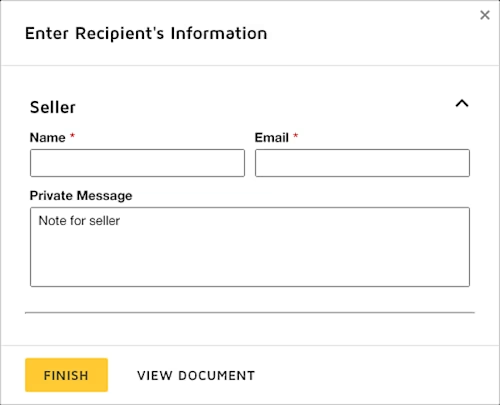
Now let’s take the example one step further. Let’s imagine that you want your lawyer to be able to review and add additional tabs for the recipients. To accomplish this scenario, the lawyer needs to become an editor of the envelope. An editor has full access to the envelope. You can specify the recipient as an editor by completing the "editors" field:
"editors": [
{
"name": "Corp Lawyer",
"email": "lawyer@corp.com",
"recipientId": "81138231",
"recipientIdGuid": "00000000-0000-0000-0000-000000000000",
"accessCode": "",
"requireIdLookup": "false",
"routingOrder": "1",
"note": "",
"roleName": "Agent",
"completedCount": "0",
"deliveryMethod": "email",
"templateLocked": "false",
"templateRequired": "false",
"inheritEmailNotificationConfiguration": "false",
"recipientType": "agent"
}
],
The only catch here is that the lawyer now needs to verify themselves with an active Docusign account. When the lawyer opens the envelope, they’ll be presented with the following page:
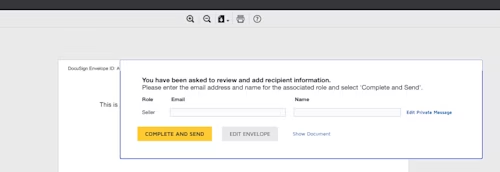
Now they’re able to specify the signers, and there is also an Edit Envelope option where they can edit the tabs as well.
See Manager Recipients on the Docusign Support Center for our full documentation.
Additional resources
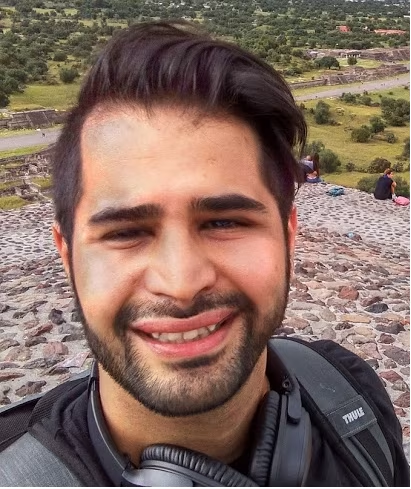
Nima Poulad has many years of experience in the industry as a software developer and as an advocate. He enjoys meeting the members of developer community and passionate about sharing what he knows with others. Find him on LinkedIn.
Related posts

 DevelopersPublished Feb 12, 2025
DevelopersPublished Feb 12, 2025How to fix duplicate tabs in Docusign: Anchor vs. custom tabs
 DevelopersPublished Dec 18, 2024
DevelopersPublished Dec 18, 2024Explore AI-driven agreement data with the Insights Sample App

How to fix duplicate tabs in Docusign: Anchor vs. custom tabs

Explore AI-driven agreement data with the Insights Sample App
Discover what's new with Docusign IAM or start with eSignature for free



