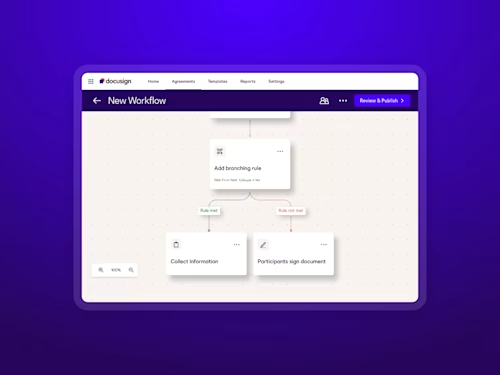Leverage the Agreement Template Builder to Save Time Sending
See how to use the Agreement Template Builder to save time while editing and sending out professional, customized agreements.
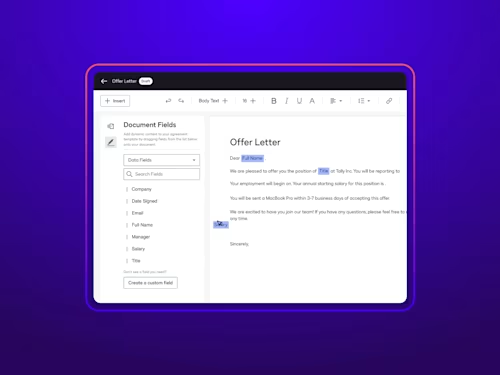
How many steps does it take to customize an existing document with accurate names, contractual terms and conditions, and figures before sending it out for signature? And what applications do you need to use to ensure the text is cleanly formatted?
If you answered these questions with multiple, time-consuming steps, then your solution lies in using the Docusign Agreement Template Builder for Document Generation. Dive into this post to learn how to use this feature and save time while editing and sending out professional, customized agreements.
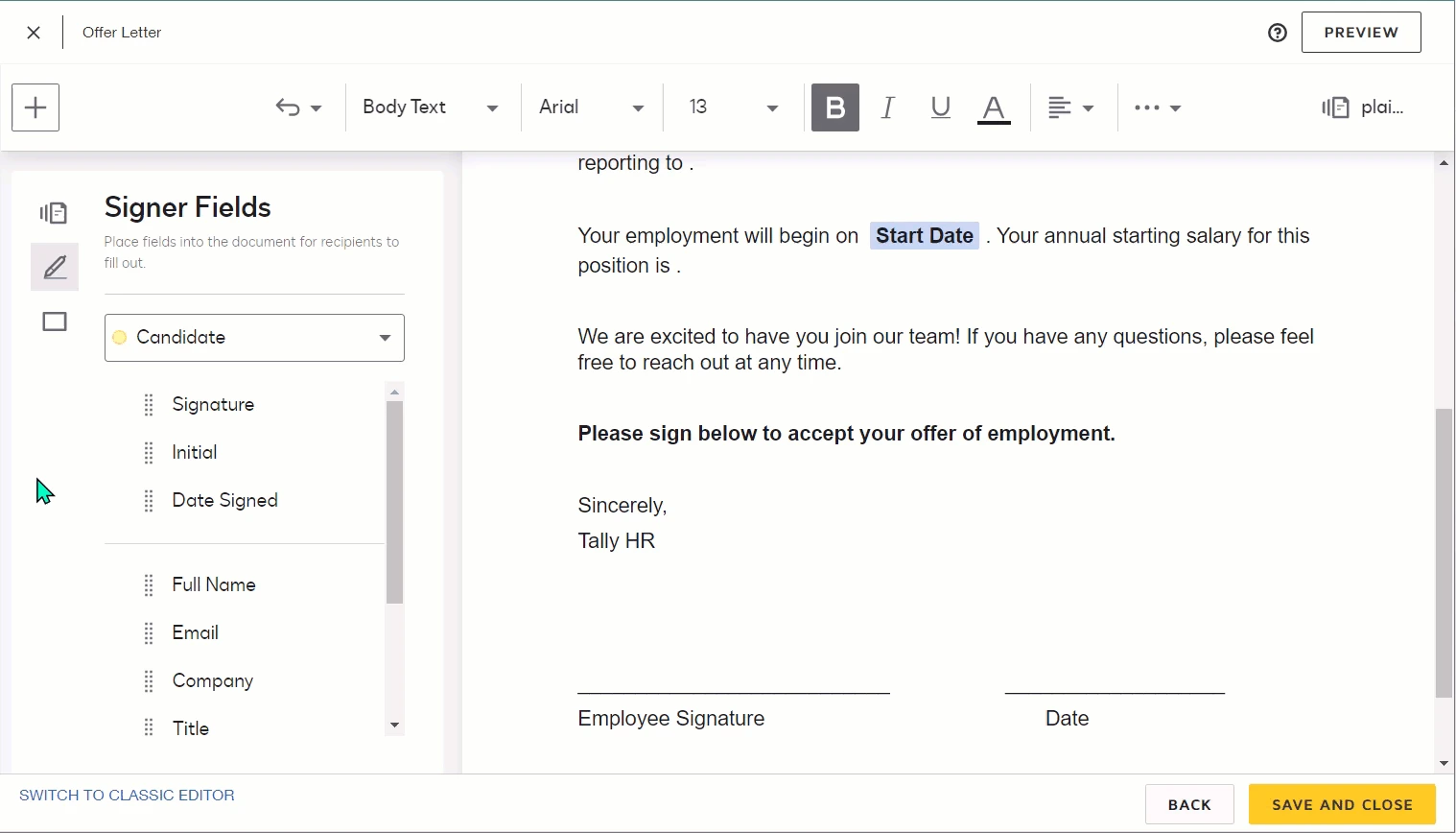
Maximize efficiency for teams sending documents for signature
Designed to be an alternative to using Docusign Template Assistant for Word, the Agreement Template Builder for Document Generation saves your team valuable time while maintaining cleanly formatted text for professional, customized agreements every single time.
Most notably, you can now complete your entire workflow within Docusign once you have your document uploaded and ready to use, versus editing it within a separate word processor to add sender-specific syntax, then uploading it into Docusign. This equates to serious time savings and less hassle, which is something everyone on your team can appreciate.
Follow the tips below to enable this feature and deploy it into your workflow.
Ensure you have this feature enabled
The Agreement Template Builder comes enabled by default if your account has purchased Document Generation as an add-on feature.
Your account administrator can enable this feature using the following steps:
Click on Settings at the top of your account navigation
Scroll down to Sending Settings on the left-hand sidebar
Check Enable Agreement Template Builder under Templates.
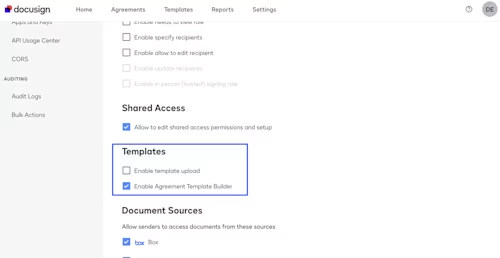
Using the Agreement Template Builder for Document Generation
We’ll walk you through how to leverage the Agreement Template Builder to create customized agreements that can be edited on the fly by senders with accurate terms, conditions, names, and figures — before quickly sending these agreements out for signature.
This is what we call Document Generation and it used to require formatting sender-specific syntax in a separate document, then sending it out for signature in a separate step. Now, you can do this all within Docusign to save yourself time.
The example below is for an offer of employment sent out by an HR department, where key pieces of information, such as name, job title, salary, etc. — can all be changed out by the sender before the agreement is sent out for signature. Once saved, this template can be reused for popular agreements used by your organization.
Upload your document and fill in agreement details
Upload your intended document to the Agreement Template Builder as the first step.
Upload a .docx file of the Word document you want to use for your template; note the Agreement Template Builder only works with .docx files
From the Templates page, go to Start > Envelope Templates > Create a Template
Upload your .docx file by clicking on the upload button under Add documents
Add in a template name and description for future use
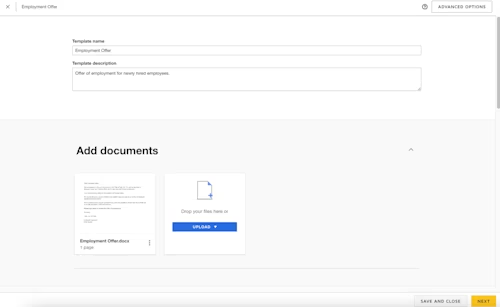
Scroll down, and you can add your intended recipients, set the signing order, add a message (optional), and categorize the envelope type you’re sending
Once you’re finished, hit next, and you’ll be able to add sender and signer fields
Create sender fields
After uploading your intended document and adding your recipients, you’ll be directed to a screen where you can add both sender and signer fields. You also have the option to add more documents to this agreement if necessary (5 documents per agreement template).
Pro tip: Having generic terms in your document will make it easier to add sender fields. You can highlight these terms, and then turn them into specific text, dates, dropdowns, and numbers while sending out documents for signature. Examples from the document below include Job Title, Manager Name, Starting Date, etc.
Click on the sender fields menu, which is the bottom of the three options in the left-hand menu (in blue box below)
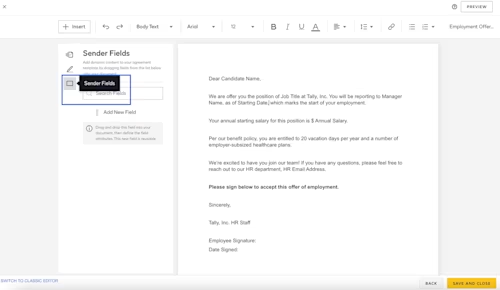
Highlight the word or phrase for your sender field, then select Add New Field.
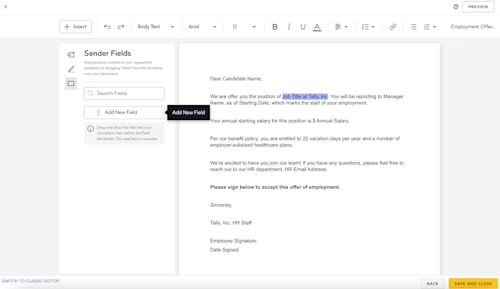
Add your field name, description, and choose your field type in the dropdown menu, including text, date, dropdown, or number.
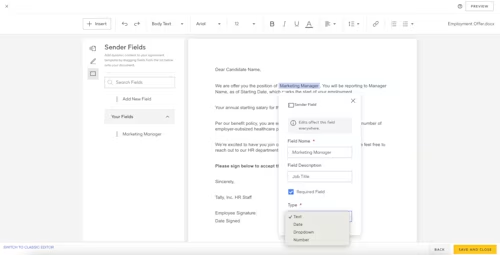
Once you’ve finished editing its settings, click off the sender field window
Find each sender field under Your Fields in the left-hand menu (see image above)
Drag and drop Signer Fields into place
Adding signer fields using the Agreement Template Builder is similar to adding fields to a regular Docusign envelope, where you drag and drop them into place.
Click on signer fields in the left-hand menu (second selection with pen icon)
Choose your recipient for the signer fields you’ll be dragging in place from the dropdown menu
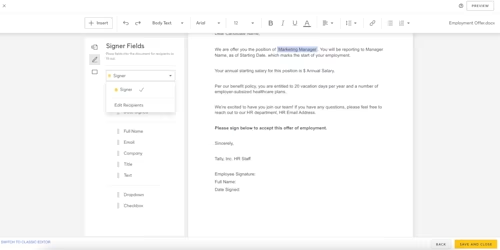
Once you have your recipient, select the signer fields and drag them into place
You can add signer tooltips if you think the signer needs additional instructions
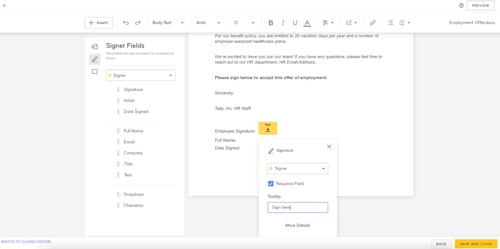
When you’re finished, click Save and Close to generate your Agreement Template for future use.
You can reuse this Agreement Template by navigating to the Templates section of your account, then locating it under My Agreements.
Important Considerations
Seeing this is a newly released feature, there are currently some limitations. Find the full list of considerations here and understand its most important considerations below.
Only works with .docx file types (Word documents)
Documents with document generation syntax require the Docusign Template Assistant for Word (the previous method for Document Generation)
You can upload up to 5 documents per template
Does not support PowerForms
Save time creating customized, professional documents for signature
With the Agreement Template Builder for Document Generation, you can now upload a document, edit it as you wish, and create sending and signing fields — all without leaving Docusign — to save you valuable time while sending. Not only does this make preparing agreements faster than ever, but it imparts a professional, customized look to all your agreements.
Log in today to try this feature out. Additionally, you can contact our sales team if you have any questions about purchasing Document Generation as an add-on for your account.
Related posts
Discover what's new with Docusign IAM or start with eSignature for free