
Try MyDocGen to explore document generation
Our MyDocGen sample app demonstrates how to build Docusign integrations that feature our document generation capabilities.
Table of contents

I’m happy to announce that MyDocGen, our latest sample app, is now available! MyDocGen showcases our Document Generation feature, which enables you to personalize the documents in your templates before presenting them to your recipients.
MyDocGen is written in PHP and uses React for its front-end components. You can find the app’s source code on our public GitHub.
MyDocGen demonstrates three example document generation use cases:
A Personal loan agreement. In this example, a loan agent enters the customer's personal information and selects lease terms in the prefill form to generate a fully customized loan agreement.
An HR offer letter where an HR specialist generates offer letters personalized with information for up to three applicants.
A legal form where a legal firm employee generates an equal-pay claims application form that is personalized with a potential client’s information.
Personal loan agreement
This example demonstrates the basic document generation flow of personalizing a template document with a user’s information. In this example, a Tally corporate loan agent enters the customer's personal information and selects lease terms in the prefill form to generate a fully customized loan agreement. You can preview the template document before it is personalized with user data, and see the final loan agreement when it is displayed via embedded signing at the end of the flow.
To begin, open the personal loan agreement example and enter the details of the personal loan to view:
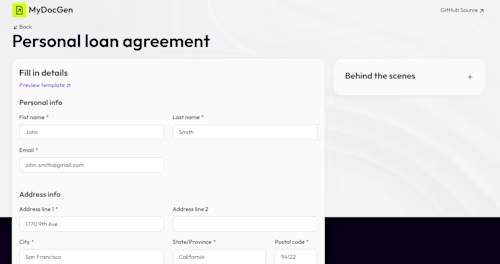
This data will be added to the loan agreement document presented to the user. You can preview the basic template before any information is added by selecting Preview template. After you’ve added all of the loan details, select Go to signing. The sample app will generate an embedded signing link that you can use to sign, view, and send the personalized loan document.
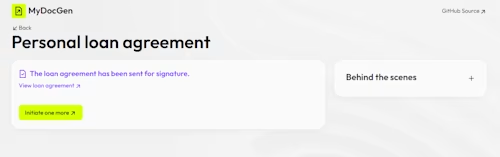
HR offer letter
This example demonstrates using documentation generation to personalize multiple documents as part of the same flow. For this flow, a user acting as a Tally corporate HR specialist generates offer letters personalized with the information from any number of job applicants. You can view the template document before the applicant information is added or set your email as the applicant manager to view and sign the personalized offer letters.
If you choose to send offer letters to multiple applicants, the bulk send feature will be used; custom data for each letter will be provided from the bulk send list.
To begin, select the job candidates to receive offer letters:
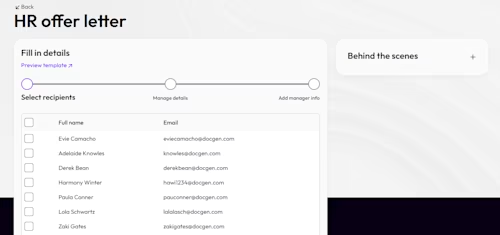
Next, set the candidate information that will be used to personalize the offer letter:
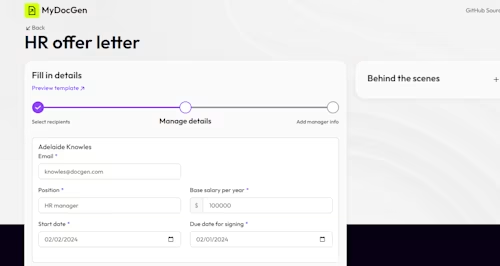
Finally, add your information as the manager. The personalized offer letters will be sent to the manager for signature before being routed to the candidates’ example email addresses.
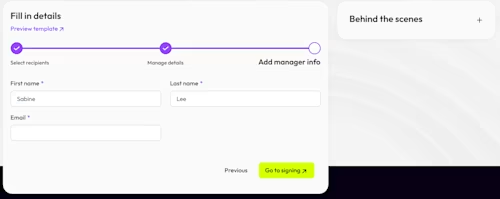
Legal form
This example demonstrates using Document generation to help a legal firm employee personalize an equal pay claims application form, then sends the form to the potential client via email and SMS message.You can view the template document before or after the client’s information is added.
To begin, fill out the client’s personal information to be added to the legal form. If you add your own email address or phone number, you will be able to view and sign the form after it is sent. Otherwise, you will only be able to view the form in the app. You can also select Preview template to see the original version of the template as it appears before the client’s information is added.
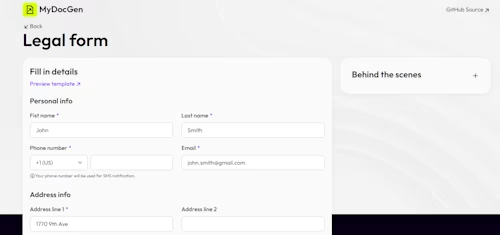
Once you select Send for Signing, it will be sent for signature to the email address and phone number (via SMS) that you specified. You can also select View legal form to see the final version of the personalized form.
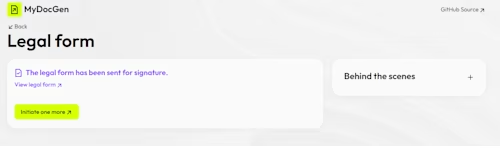
Take a look at MyDocGen to discover these scenarios first hand, and browse through our ever-expanding selection of sample applications to see demonstrations across a range of industries, SDKs, and Docusign functionalities.
Additional resources
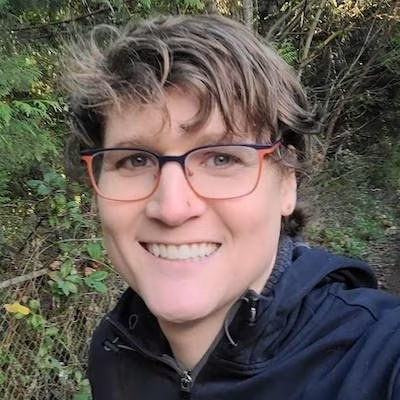
Related posts
 DevelopersPublished Mar 21, 2025
DevelopersPublished Mar 21, 2025 DevelopersPublished Mar 13, 2025
DevelopersPublished Mar 13, 2025Docusign eSignature Integration 101: Setting the foundation
 DevelopersPublished Mar 11, 2025
DevelopersPublished Mar 11, 2025How to set up Salesforce authentication with JWT to access any Docusign API

ISV developers: Enhance your product by building a Docusign connector

Docusign eSignature Integration 101: Setting the foundation

How to set up Salesforce authentication with JWT to access any Docusign API
Discover what's new with Docusign IAM or start with eSignature for free



