
From the Trenches: Your app's approved for go-live: now configure your production account!
Steps to setting up your production environment
Table of contents
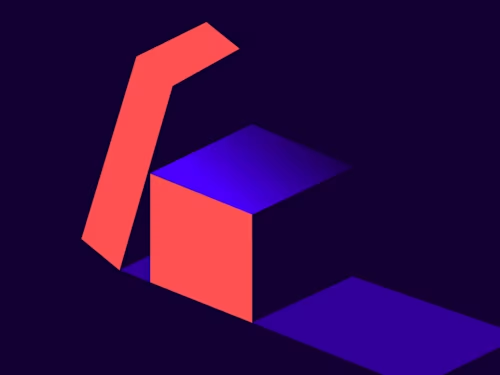
After completing the go-live process by promoting your integration key to production, you need to make sure your production account is configured appropriately. For your application to work successfully in production, make sure to define OAuth settings for the production environment, update your application with production API endpoints, and migrate users, templates and other configuration settings to the production environment.
Integration key
Upon successful completion of the Go-Live process, your integration key will be promoted from the Docusign sandbox environment to the production environment. Your new production integration key will have the same value (GUID) as the developer sandbox integration key. The integration key's status should be updated to “Live” in your production account on the Apps and Keys page in Docusign eSignature Admin.
Authentication
After successfully going live from the sandbox environment to the production environment, you will need to update your authentication workflow for your application to work correctly in production.This includes configuring client secret(s), RSA key pairs, authentication service host name, redirect URIs, and base URI to interact with Docusign API service in production environment. Please see Post Go-Live and Developer FAQs for more guidance.
API endpoints
The authentication service host name needs to be changed from https://account-d.docusign.com to https://account.docusign.com in your app's OAuth configuration for successful authentication workflow.
You also need to update your production account's base URI to interact with Docusign API service. You should use the Userinfo API endpoint to determine the base URI and update your integration for making API calls. For the sandbox environment, the base URI is demo.docusign.net, but this will change to www.docusign.net, na2.docusign.net or ca.docusign.net in production environment. Accounts are not moved between servers, so the data can be cached for a day or more.
The account base URI can also be found under Apps and Keys in Docusign eSignature Admin.
Migration of Templates, Users & Account Settings
Production account configuration settings are distinct, and post go-live, you may need to migrate templates, users, and account settings.
You can migrate your users either through Docusign Admin or the eSignature REST API. Using the Bulk Action Guide, you should be able to download a list (in CSV format) of all users from the sandbox account and upload them to the production account.
Using the eSignature REST API Users::list method, you should be able to download a list of all users from a sandbox account, and with Users::updateUsers, you should be able to upload users to the production account.
Templates can be migrated easily from the sandbox environment to the production environment by downloading them from the Docusign web app templates section. Multiple templates can be selected and downloadede as a ZIP file with templates in JSON format. Please see the Download and Upload Templates resource page for more guidance.
To download templates from your sandbox account using the eSignature REST API Templates:List method, you can set is_download to true; this will download the templates listed in template_ids in JSON format, collected in a single ZIP file. You can then upload those templates to create them in your production account by using the Templates:create method, providing that same ZIP file.
You may need to update account settings in the production environment to be similar to the sandbox environment so you have no break in functionality. Account administrators should be able to update desired settings on the production environment based on features available on your Docusign plan.
Note: If the desired feature is not available on your account, please contact your Account Manager to help you provision the right desired account plan. You can contact Docusign Support or Docusign Sales for additional assistance.
Please feel free to reach out to the Docusign support team at go-live@docusign.com in case you need further assistance with Go-Live process.
Additional resources
Related posts
Discover what's new with Docusign IAM or start with eSignature for free




