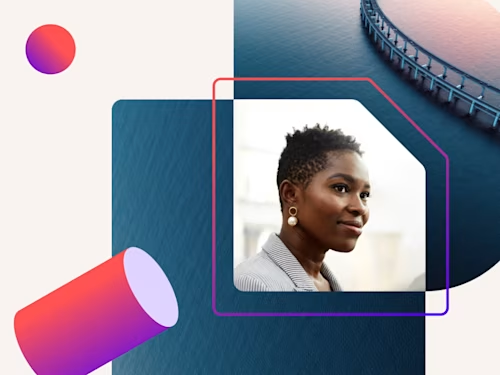
How to Sign a PDF Electronically
Here’s everything you need to know about how to sign a PDF electronically.

Need to quickly add your electronic signature to a contract, offer letter or non disclosure agreement in a PDF? Electronic signatures create a contract that is widely accepted and more secure than traditional paper-based signatures.
Watch this short video or view the steps below to learn everything you need to know about how to electronically sign a PDF in just a few clicks.
How to sign a PDF
Here’s the easiest and fastest way to sign a PDF:
Log in to your free Docusign eSignature account. If you don’t have one yet, you can create one with a Docusign free trial; this is where you’ll add your signature
Upload the PDF you’d like to sign
Click “Sign”
Drag and drop your signature from the left-hand navigation panel.
Click “Finish”
After you’ve signed the document, you’re also able to share the signed PDF using Docusign. In this simple process, you can customize the email and track when the recipient has opened your signed document. The recipient doesn't need a Docusign account to view the signed document.
How to create a signature to electronically sign PDFs
When it comes to creating a custom signature, you have a few different options. There’s no difference in the validity of your e-signature, so choose whichever option you prefer. To create an electronic signature in Docusign, you may either:
Type your name and select a font
Draw your signature using your mouse or trackpad, or
Upload an image with your signature.
How to request an electronic signature on a PDF
If you’re requesting a signature or multiple signatures on a PDF document, you’ll want to remove all the unnecessary roadblocks for your signers so that you can have the fully executed version in hand as quickly as possible. Requesting a signature on a PDF is easy and fast for you and for the signers. Just follow these steps:
Upload the PDF documents that you’d like to have signed.
Drag and drop the fields for your signer to complete. These fields frequently include: name, address, date, initials, and signature, but can be customized to suit your needs.
Add an email address for your signer.
Click “Send” and the form will be delivered to your signer, ready for their electronic signature to be added to your PDF.
You can even send PDFs for signature from the Docusign mobile app.
Benefits of signing PDFs electronically
Signing a PDF electronically is faster and easier than using paper and email attachments. But there are other key benefits of using Docusign for your electronic signatures:
Sign your PDF remotely. Using an electronic signature to sign a PDF or fill out a PDF form allows you to sign remotely, on any device. If you work in a hybrid environment, are on the go, or even knocking out a few tasks while you’re waiting for your team to join a meeting, being able to sign your PDFs from any location or device can lend a huge boost in efficiency for any signer.
Sign with confidence and security. Using electronic signatures in Docusign is a more secure method of signing than paper and email attachments. One less thing to worry about.
Scale with your business. As your business grows, you may find yourself needing to sign more documents, and requiring more signatures yourself. Using electronic signatures on your PDFs and other documents allows for the efficiency that your business requires, whether you’re signing one document or one hundred.
Integrated to common applications. Using Docusign for your electronic signatures not only allows you to easily and quickly sign PDFs, but also to connect with other applications like Google, Salesforce, Microsoft, and Workday.

Yasamin Yousefi is a director of product marketing for Sign products at Docusign.
Start with eSignature or let our sales team build your perfect plan

