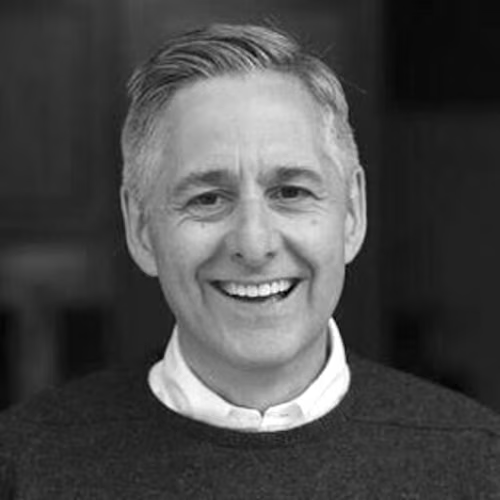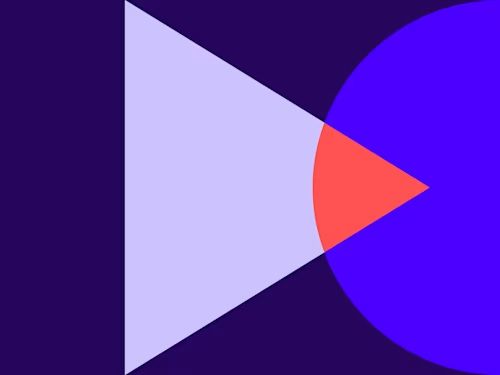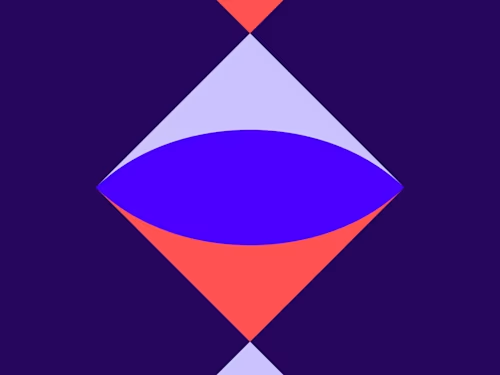
How to delight your customers with responsive signing
The responsive signing feature in Docusign vastly improves the customer experience when a document is viewed and signed on a mobile device.
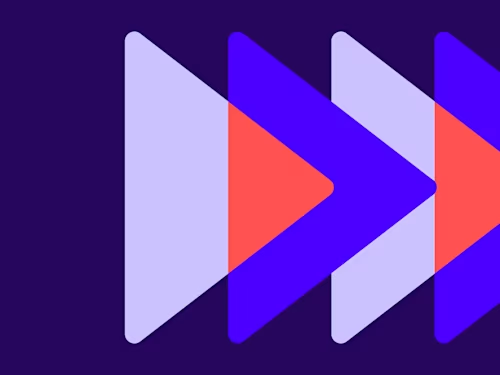
By Vidya Narayanan, Sr. Technical Program Manager
This is the second article in our Docusign@Docusign series, which explores the ways we use our own products and features to run the Docusign business. It’s not just so that we can take advantage of the benefits of eSignatures, CLM and more; but it’s to get insights into our customers’ experiences and keep improving our products. Here, we share our learnings.
One of the biggest selling points of a digital signature solution like Docusign is that it lets people sign stuff on-the-go (among others - check out 10 features of Docusign that our team can’t do without). Whether racing between meetings, or on-site with a customer, or even on a tropical beach somewhere, increasingly, people are signing documents on mobile devices.
It’s a trend that mirrors broader statistics around mobile usage. In 2019, about half of all web traffic came from mobile devices. Browsing, banking, form-filling and more are all entrenched behaviours on mobile phones.
But unless your mobile offering is responsive, then you’ll quickly lose customers. This is particularly true for form-filling. Without a responsive signing solution, your customers can get very frustrated, fast.
Without responsive signing, form-filling is foul
If you’ve ever faced the task of reading through a non-responsive contract on your phone, then you’ll know the drill. Pinch and zoom, flick. Pinch and zoom, flick. Scroll, scroll, pinch again. Your fingers do a dance across the screen as you desperately try to read through the document before signing it.
Forms and agreements that have not been optimised for mobile devices are, quite simply, a pain in the proverbial. And, in this era of mobile-optimised apps and websites, they feel very antiquated and untrustworthy.
With responsive signing, everything’s easy
The idea behind responsive signing is that it converts documents to HTML, and then automatically adjusts the layout so that it displays properly on different devices. It makes documents easier to read and, importantly, easier to sign.
By flexing the layout of the document to suit a smaller screen, it means that a customer simply has to scroll down the screen to read all the information. With no pinching and zooming required, customers won’t inadvertently miss out on any sections of the document. Just up-and-down scrolling to read through everything.
How to set up responsive signing with Docusign
It’s easy to get started with responsive signing on Docusign. Your account administrator needs to activate the function, and once that’s done you can enable responsive signing on a per-envelope basis.
When it’s switched on, you can toggle between different screen types (computer, tablet, phone) to see what your document looks like on each device. Just to remind yourself of how awesome this function is, you can also easily disable responsive signing to see what the document would look like without mobile-friendly formatting.
Our detailed user guide on responsive signing walks you through the steps.
Tips to optimise the experience
There are some things you can do to make sure that Docusign’s responsive signing feature is your friend, and that it results in the very best signing experience for your customers.
Use ‘Recipient Preview’ to test out the experience for users on a wide screen, tablet or mobile device – this can be done when you’re creating the document in Docusign
Send a test envelope to yourself and open in different devices – this gives you the experience of viewing and signing the document before you send out to customers
Check integration templates – make sure the templates are rendered correctly
Try it out in demo mode before pushing to production – this way, you get comfortable with how it all works
Format your underlying docs well before creating the template – some document features don’t render as well using responsive signing (see tips for formatting documents)
Don’t forget, when you enable responsive signing at the account level, the new templates will automatically include the function, but older templates need to be enabled manually.
Got questions about these features? Get in touch today.
Related posts
Docusign IAM is the agreement platform your business needs