4 commonly asked questions about Docusign for Salesforce
Docusign for Salesforce is streamlining sales processes and delighting customers. Get your frequently asked questions answered here.
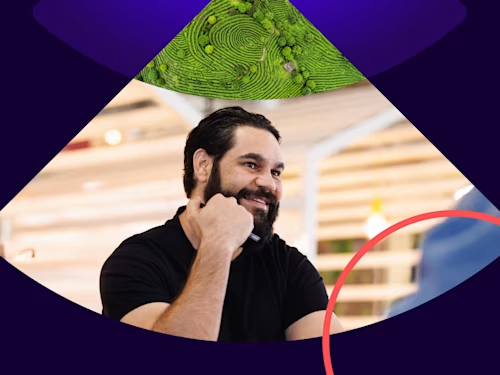
The integration of Docusign and Salesforce is proving to be a powerful duo, making it easy for businesses to sign or send documents for signature directly from Salesforce.
Docusign for Salesforce is streamlining sales processes and delighting customers. Companies like SalesITV have saved time and money through their strategy to eliminate paper from their workflow. They have also boosted productivity and enhanced the customer experience.
The popularity of the pairing of Docusign and Salesforce was particularly evident at the recent Salesforce World Tour in Sydney where the Docusign stand received a steady stream of visitors. Many of these visitors were existing Salesforce customers, keen to discover how to get the most from integrating the two platforms.
For those of you who couldn’t make it, here are the most common questions we were asked at the event.
1. What happens to a document once it has been sent out of Salesforce and signed by all parties?
It’s easy to send, sign and manage documents from Salesforce. Once a document has been signed by all relevant parties, Docusign for Salesforce can automatically attach the signed paperwork to the original Salesforce object – such as an Opportunity, Contract or Account.
Further, if any data is updated or captured on the document from the signers, it can automatically update relevant fields in Salesforce using the ‘write back’ feature. The upshot? No more data entry, and the elimination of errors.
2. Can the Docusign button be attached to any object?
Docusign buttons can be attached to any objects in Salesforce, including Account, Opportunity, Contact, Case or Lead object. It’s all done through the Docusign Admin tab, and it is quick and easy.
Given that most Salesforce customers like to customise the platform to meet their specific business needs, Docusign for Salesforce works with these customisations, too. It’s simple to attach Docusign buttons to custom objects; and to merge data from custom objects and custom fields into documents sent with Docusign for Salesforce.
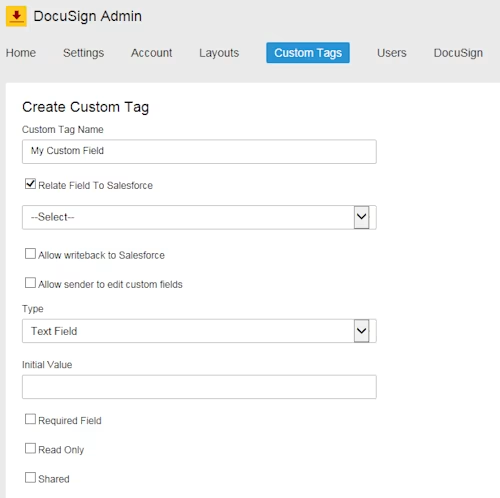
3. What happens if the document is slightly different for each customer?
Recognising that we live in an imperfect world – and no two customers are the same – Docusign for Salesforce makes it easy to automatically adjust documents depending on the business need.
Docusign can dynamically position signatures and other ‘tags’ within documents. It’s all done using Docusign Locator tags, or anchor tags. This means that, even if documents vary with each send, signatures are still in the correct place on each document.
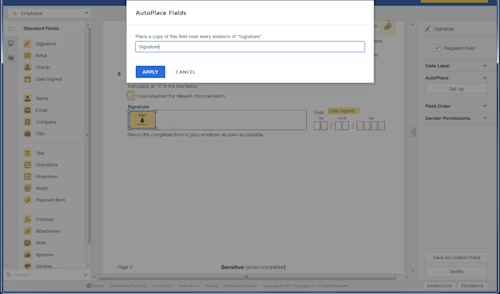
4. Does Docusign for Salesforce work with Conga templates?
It sure does. Any document generated by Conga can be delivered via Docusign for Salesforce. Given that Conga Composer is the most popular document generation and reporting solution for Salesforce, it made complete sense to integrate the two.
What does this mean for you? As a Salesforce user, you can create and distribute documents for e-signature in a single click. It lets harness the power of both Conga and Docusign – for dynamic document generation and the digital workflows associated with signing and approving of those documents.
Docusign for Salesforce: a lot of head-nodding
As all of the above answers demonstrate, we spent a lot of time at Salesforce World Tour saying ‘yep’, ‘sure can’ and ‘it’s easy’. And that’s what Docusign for Salesforce is all about – making the process of sending, signing and managing documents as simple as can be from Salesforce.
To learn more about Docusign for Salesforce, click here.
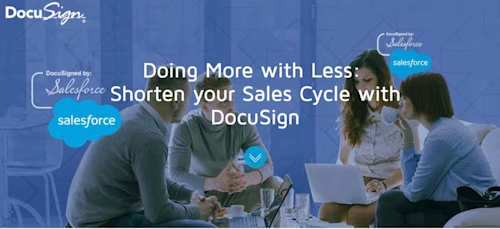

Docusign IAM is the agreement platform your business needs
