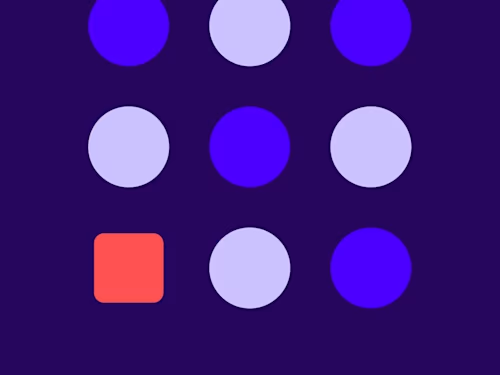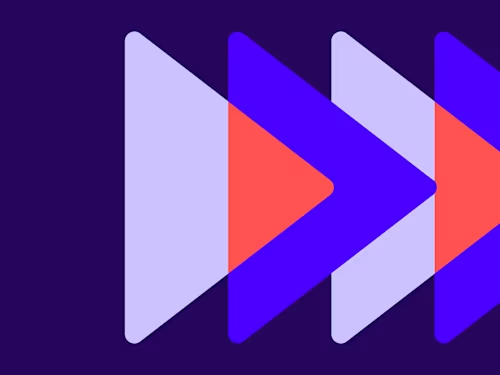
Radio Buttons and Checkboxes: How and When to Use Each
Learn how to easily collect more information within your documents using checkboxes and radio buttons.
Table of contents

When creating a document, like a contract or purchase agreement, you may need to capture more than just a signature. For example, a supplier sending a purchase agreement to a customer may need to ask whether the customer wants to pick up the product or have it delivered.
Using radio buttons and checkboxes in document generation gives the form creator the ability to request information from the signer with either a single click or multiple selections.
Radio buttons vs. checkboxes
Radio buttons
Radio buttons provide a list of options and allow the user to select only one. They are most useful for yes/no questions or to select a single preference from a list of choices. Once one of the radio buttons has been selected, it can only be unselected by selecting another radio button. Because of this, you should always use at least two radio buttons to prevent forcing the customer to make a choice or agreement they did not intend to make.
When adding radio buttons to a document, they are all placed as a single group. Within this group, the creator can add, remove, or position the individual buttons. An optional tooltip can also be added to give the recipient more guidance in their choice.
Radio buttons, as a group, can be required or optional. If you select the Required Field property, your recipient must select one of the options in order to finish signing.
Checkboxes
A checkbox is a standard, square box for recipients to select one or more options. Unlike radio buttons, a checkbox can be selected and unselected, so there is less risk of selection error. These are commonly used for clickwrap agreements, acknowledgments, and lists where multiple selections are allowed.
Form creators can add a single checkbox or a group of multiple checkboxes. Any configuration of checkboxes can be set as required or optional. For checkbox groups that require a minimum number of selections, or for documents where the recipient must mark a checkbox to indicate explicit agreement, this requirement can be enforced with a validation rule.
Learn more about the different types of fields that can be added to forms in the Docusign eSignature User Guide.
Docusign IAM is the agreement platform your business needs