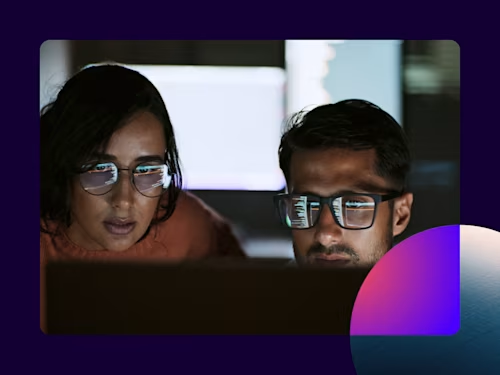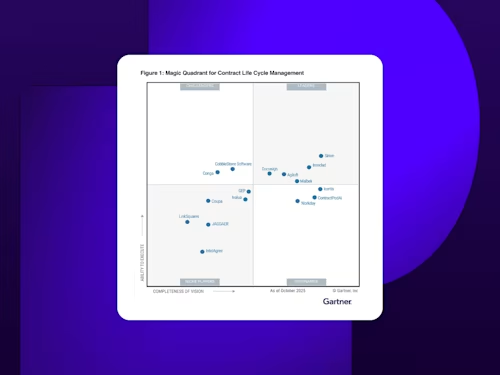
Mobile Signing With the Docusign eSignature App
It is possible to sign documents using Docusign from almost anywhere, at any time on a mobile device without using the Docusign mobile app.

Electronic signature makes it possible to sign documents on practically any device, from almost anywhere, at any time. Although the Docusign eSignature mobile app isn’t required to sign documents on mobile, we encourage you to download the app to get the best in class mobile eSignature experience. With the Docusign eSignature mobile app, you can seamlessly sign documents, collect signatures, and keep track of agreements anywhere, at any time.
How to use the Docusign mobile app
There are nearly 2 million apps available for download in the Apple Store alone, ranging from amusing to game changing. If you’re among the 85% of adults who own a smart phone, you’ve likely discovered the conveniences mobile apps afford. The Docusign mobile app is no exception, providing customers and professionals with an easy way to electronically sign and return documents from almost anywhere in the world.
Here’s how to sign and return a document on a mobile device:
To start, import a document from an email attachment, Dropbox, Box, Google Drive, Evernote, Salesforce, or directly from another application. Docusign supports nearly all document formats, including PDF, Word, Excel, Text, HTML, JPEG, PNG, and more.
Securely “tap and place” your legally admissible signature and initials into documents, place text, date fields, and check boxes to complete forms. You can also complete in-person signing interactions directly on your tablet and smartphone.
Finally, email the signed document back or save it back to your Dropbox, Google Drive, Evernote, Salesforce, or Docusign account. Don’t forget all your Docusign documents are stored in one centralized location for anytime, anywhere access.
With Docusign's mobile app, you can also request signatures from other people. Personal free accounts come with three free signature requests.
Benefits of downloading the Docusign mobile app
Credit One Bank recently surveyed more than 1,400 of its card holders on a variety of app-related questions, including their favorite aspect of the bank’s app. Unsurprisingly, 57% of respondents named convenience as their preferred perk. Conversely, a YouGov study found security was the top concern among the majority of app users.
Docusign’s app balances both convenience and security. It allows professionals to conduct business securely and efficiently by meeting stringent privacy and security certifications. At the same time, Docusign’s award-winning mobile apps are easy to use and top-rated for iOS and Android.
Other perks include receiving real-time notifications when a document has been completed or is ready to sign, and having the ability to track a document’s progress. It enables organizations to access their Docusign documents and close business even when they’re away from the office, all the while providing exceptional customer experiences.
Many of the customers who’ve downloaded our app have sung praises about its efficiency, with Phillip Powell hailing it the “easiest document signing app” he’s ever used.
“I love how you can take pics of your signature and initials and place them on any document you need,” he said. “Very cool app.”
Fellow app user and first-time home owner Christopher Malloy called the app an invaluable part of the sale closing process.
“No more need to print the document, sign it, scan it back into the computer and email it,” he said. “I can do it all from this one app using my phone."
Signing documents without the Docusign eSignature app
You may find yourself in a pinch and not have access to the Docusign app on your own mobile device, but don’t worry–you can still sign those mission critical documents.
From the Docusign email in your email inbox, click on Review Document. You’ll be automatically redirected to the mobile web browser signing experience if you don’t have the app installed.
Read and agree to using electronic records and signatures click “continue”
To begin signing the document, select “next” in the upper right corner of the screen. You’ll automatically be taken to the first field you need to complete.
Sign the document as you normally would in Docusign.
Fill out the required fields, tap the signature field to place your signature on the line, and select “Finish” when everything is completed.
If you don’t have the Docusign mobile app you can download it for free.
Related posts
Docusign IAM is the agreement platform your business needs