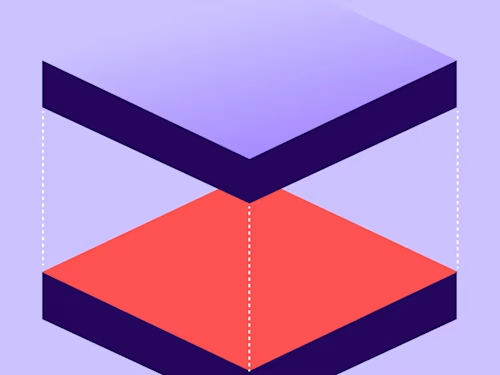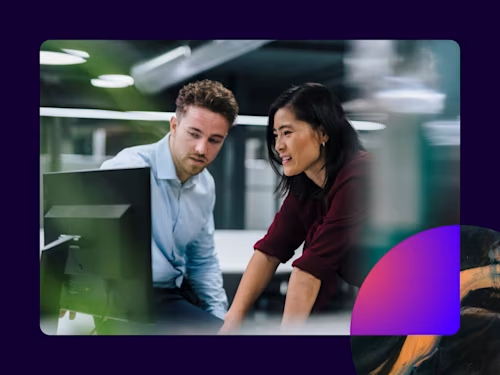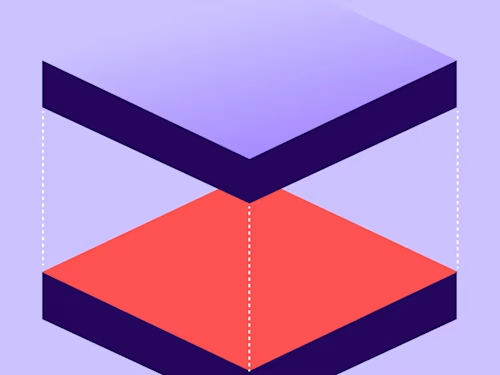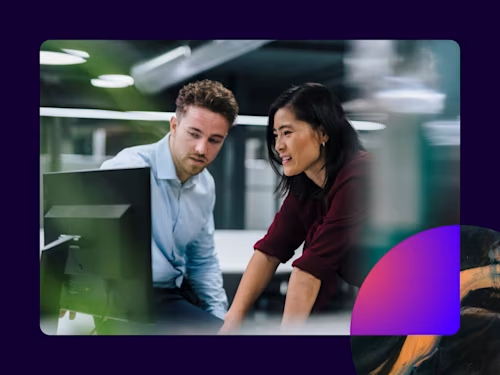How Our Legal Team Accelerates Contracting with Docusign AI-Assisted Review

You can save even more time by choosing an e-signature solution that lets you create templates for commonly used forms.
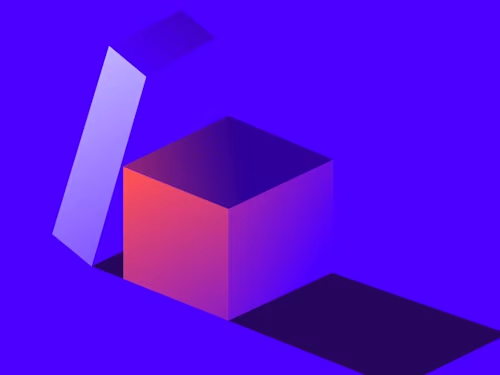
Electronic signature gives you the ability to complete contracts, consents and other agreements in minutes rather than days. But what if you are sending the same contract or form, such as common HR forms on a regular basis to employees? You can save even more time by choosing an e-signature solution that lets you create templates for commonly used forms.
Docusign eSignature also offers digital, prebuilt templates for some of the most commonly used HR forms such as employee status change requests, FMLA, W-4 and I-9 forms.
But what happens when you need to make a change to your template? You can edit any template that you previously created and saved. If you have access to templates shared with you by other users, you may be able to edit these as well.
Navigate to the Templates page.
Locate the template you wish to edit by searching, filtering or simply scanning the Template list.
Click the template actions menu and select Edit.
If you do not see the Edit option, check with your Docusign administrator regarding your user permissions for templates.
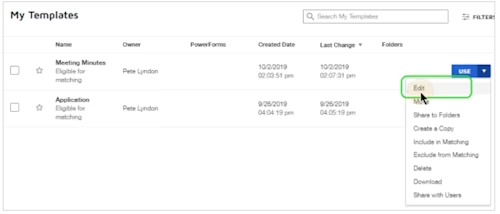
If the template is password protected and you are not the owner, enter the password in the Enter Password dialog and click SUBMIT. The selected template opens in the Prepare Template view.
Edit the template. You can change any aspect of the template, including the template name, and the files, recipients, and recipient fields.
When editing a template, if you decide you do not want to save your changes after all, you can discard the changes and leave the template in its original form.
At any point while editing your template, click ACTIONS and select DISCARD CHANGES.
Click Discard to confirm your action.
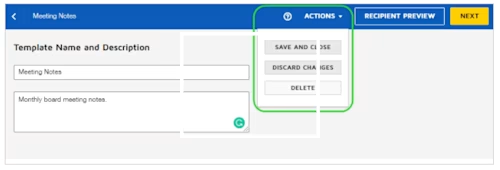
Your changes are discarded and your template is restored to its original state.
Related posts