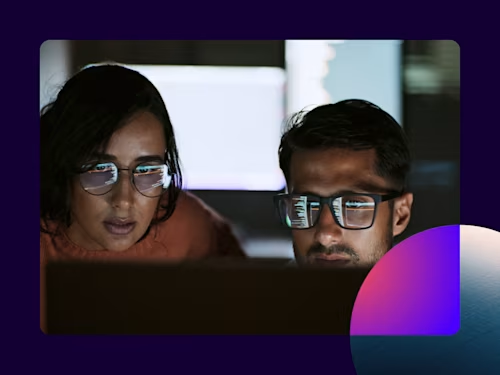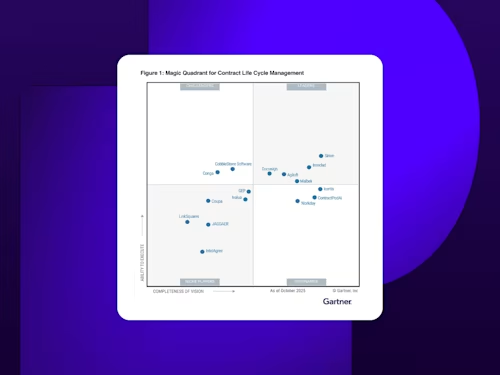
How Fields in Docusign eSignature Simplify Agreements
The fields feature in Docusign eSignature provides senders a way to capture unique recipient data and carefully directing signers to add their information.
Table of contents

No two contracts are the same, and manually drafting them to include the required fields can be a time-consuming task for senders. It can also be frustrating for signers to carefully scour through documents and identify sections that require signing.
The fields feature is a cornerstone of Docusign eSignature, providing senders a way to capture unique recipient data and carefully directing signers to add this vital information.
Whether you need standard, advanced or customizable fields embedded into your agreement, eSignature has you covered. In this blog we’ll share more about the fields feature and how it simplifies the agreement process.
How to use fields in Docusign eSignature
Streamline your processes by identifying and using the fields best suited to capture recipient data during the eSignature signing process. After creating an envelope and adding documents, recipients and messages, your next step is to add the unique set of fields that will direct each recipient on where to sign or add other requested information.
You can choose from a wide selection of field types and customize how they are used, based on your workflow needs. There are three types of fields: one for commonly used agreement requirements, another for advanced options and a third for customizable categories.
Standard fields are for everyday agreement requirements such as signature, initials, date, email, job title and company. Docusign enables you to deploy them quickly with drag-and-drop ease from the fields palette.
Advanced fields are used in more sophisticated workflows and agreements where basic fields aren’t sufficient. This might include payment, drawing, or formula fields. Note that some Advanced fields are only supported with certain Docusign plans.
Custom fields can be used to save customized field settings and streamline your agreements moving forward. They can be especially useful for field properties that would normally require a degree of customization from senders. This can include signing from different office locations in a client agreement, protecting sensitive information, and enabling zip code field validation to ensure the proper format is being used by recipients.
Field properties panel
The field properties panel enables you to fine-tune and tailor fields to select parameters. This might include changing the recipient, location of fields, or switching a field from required to optional. It can also be used to create a unique data label, hide sensitive information and provide tooltips to guide recipients through the signing process. Additionally, you have the option of saving your field properties as a custom field, which streamlines similar agreements in the future.
Moreover, you can configure conditional fields when certain conditions are met, often in agreements where more information is requested from recipients. This might include allowing a customer to use a shipping address that differs from their billing address, a space for eligible customers to request a discount or a space for customers to enter their email address for future sales messaging.
Collaborative fields
Fields in a document are typically only visible and actionable by the recipient to whom they are assigned. When a field is set up to be collaborative, additional recipients on a transaction can make or change entries. Collaborative fields are useful when signers need to negotiate changes in a document, such as a closing date or payment amount.
This setting can be applied to text, dropdown, radio button, or checkbox fields by expanding the collaboration section in the field properties panel. Any changes made are managed within Docusign, and all changes and approvals are recorded in the secure audit trail.
Learn more about Docusign fields, or sign up for a free eSignature trial to experience the benefits firsthand.

Related posts
Docusign IAM is the agreement platform your business needs