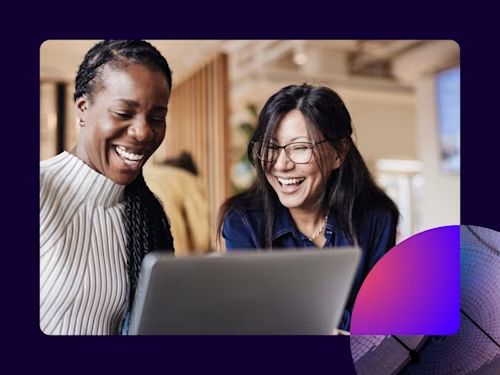
New code examples in eight languages: bulk send, branding, and permissions
Discover our eSignature REST API code examples that show you how to work with bulk sending, branding, and permissions.
Table of contents

We're continuing our commitment to the developer community by releasing new code examples as quickly as we can prepare them. Our latest eight code examples for the eSignature REST API are now live in the Docusign Developer Center, in all eight of our supported languages: bash and PowerShell scripts, C#, Java, JavaScript (Node.js), PHP, Python, and Ruby.
Bulk sending
Bulk sending enables you to clone envelopes and send them to multiple recipients with a single API call. This functionality saves you the trouble of creating a separate envelope for each recipient when you've got a lot who need to receive the same document or set of documents to sign. See Bulk sending envelopes to multiple recipients for an example of how to accomplish this using the eSignature REST API.
Branding
The Branding feature enables you to add your organization's logo, colors, and other visual branding features to the envelopes you send. We've got three new code examples for you.
Creating a brand: Before you can apply branding to an envelope, you need to define it first. This example shows you how.
Applying a brand to an envelope: Once you've defined your brand, you can apply it. This example shows you how to apply a brand to a simple envelope.
Applying a brand and template to an envelope: Many if not most envelopes are generated from templates. This example shows you how to apply a brand to an envelope you generate from a template.
Permissions
Managing the permissions associated with all the users in your organization's account can be both daunting and laborious, especially if you've got hundreds or even thousands to deal with. Docusign helps you manage permissions by providing permission profiles that you can assign to your user groups. You can use the default profiles that Docusign provides, customize them, or create your own. We've got four new code examples to show you how:
Creating a permission profile: If the default profiles don't serve your needs, you can create your own. See how with this code example.
Setting a permission profile: See how to apply permission profiles to user groups via the API.
Updating individual permission settings: You can customize permission profiles by changing individual settings within them. This code example shows you how.
Deleting a permission profile: Cleaning up your unused or outdated permission profiles is important to any management strategy. See how.
We hope you'll find these code examples helpful for your scenario! If you'd like to see us produce other code examples, or have one of your own to share, write us at devcontent@docusign.com.
Additional resources

Matt has been working for Docusign since 2017. As editor for the Docusign Developer Content team, Matt edits and writes content for the Developer Center and the Developer Blog. He also composes and produces the monthly Developer Newsletter. You can reach him on LinkedIn.
Related posts
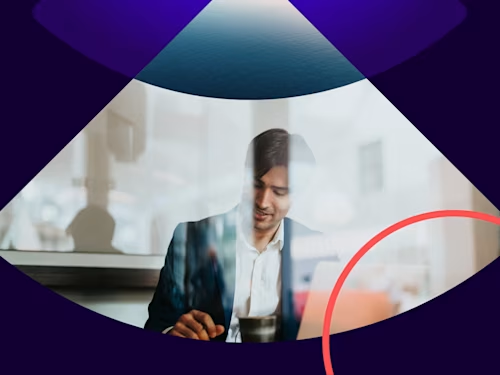
The Checklist Every New General Counsel Needs
Discover what's new with Docusign IAM or start with eSignature for free


