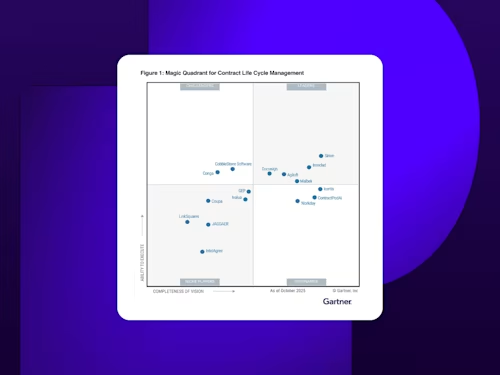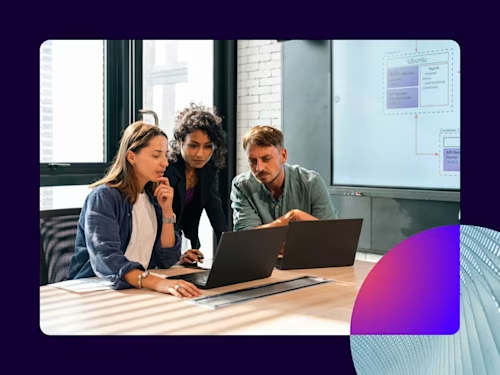
How to Use Electronic Signatures in Microsoft Office 365
Sign and collect electronic signatures directly in Word documents and Outlook emails with Docusign eSignature for Microsoft Office 365.

Docusign eSignature integrates with the most commonly used business applications like Microsoft Office 365 to make it easy to sign and collect signatures right from the apps you use most. Integrating eSignature into applications like Outlook and Word saves users a ton of time by eliminating the need to print, scan and fax documents to get signatures. You can also add fields for electronic signatures or electronically sign documents yourself without needing to download the document or transfer it to another application.
Read more about how to use Docusign eSignature in Outlook and Word:
Docusign eSignature for Microsoft Outlook
Docusign can be added directly to Microsoft Outlook with the Docusign for Outlook app. This allows you to add eSignature fields to emails you send and to sign documents yourself, all without leaving Outlook. After you install the app, you’ll be able to add 5 free signature requests with a Microsoft account and 10 free signature requests with an Office 365 account.
Stay logged in
In Docusign for Microsoft Office 365, you can either log in with your existing Office 365 or Docusign login. Once you’ve logged in, you won’t have to re-enter that information. After adding Docusign for Outlook, you’ll access Docusign in two ways: 1) Compose an email, then find Docusign under “Apps” or 2) View an email that contains an attachment you’d like to sign, then click the Docusign button that appears automatically.
Edit recipient order
When you receive or send a document and need signatures from multiple signers, it’s now easier to indicate the order of signers. Simply drag and drop the recipients in the desired order right within the app.
Select more than one template when composing an email
When you open Docusign while composing a new message or reply, you can either upload files for signature, or select from existing Docusign templates that have all the fields pre-loaded. If you choose to send templates, you now have the ability to send out multiple templates at once.
Pull recipients from within your own company (Azure AD)
When adding recipients, Docusign now automatically pulls in information for contacts within your organization. When you’re logged in to Docusign using your Office 365 login, you’ll notice that as you start typing a name, the contact will auto-populate from Azure Active Directory.
Automatically include a signed doc in a reply email
Once you’ve finished signing a document within Outlook, Docusign now gives you the option to automatically send the signed document in a reply email via a link. This feature cuts down the number of steps, making it faster and easier than ever to sign and return an attachment via Docusign. Can you even imagine a world where you had to print, sign and scan?
Docusign eSignature for Microsoft Word
Docusign can be added directly to Microsoft Word with the Docusign for Word app. When you first add the app to Word, you’ll get 5 free signature requests with a Microsoft account or 10 free signature requests with an Office 365 account.
With Docusign for Word, you can:
Edit recipient order
When you send a document directly from Word to multiple signers, it’s now easier than ever to modify the order in which they’ll receive the document. Simply drag and drop each recipient in the correct order, right within the app.
Check for template match before sending a document
Templates are one of the most useful Docusign features, making it possible to send out your most frequently used documents with pre-loaded fields. To save users time, we’ve added a feature that notifies the user when a document matches an existing Docusign template saved in your Docusign account. If there’s a match, you’ll save time by leveraging the document’s existing workflow, with pre-populated tags and signing roles.
Pull recipients from address book (Azure AD)
Just as in Outlook, when you start typing the name of a recipient in Docusign for Word, it will auto-populate from contacts within your organization.
With each update, we strive to deliver new features that drive efficiency and productivity.
To add Docusign eSignature to Word, Outlook, or other Microsoft Office 365 products, learn more about our integrations with Microsoft.

Yasamin Yousefi is a director of product marketing for Sign products at Docusign.
Related posts
Docusign IAM is the agreement platform your business needs