
Explore the Docusign for Developers platform with the Maestro Sample App
The new Maestro Sample App demonstrates how to leverage the Maestro API to trigger and manage Maestro workflows.
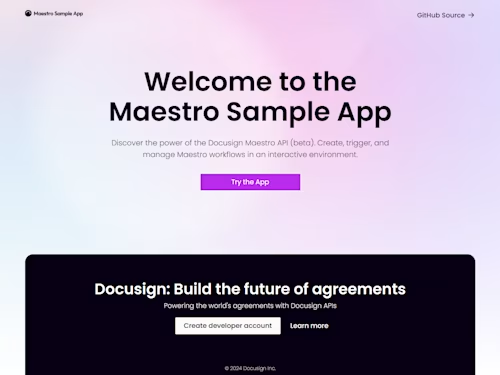
Earlier this year, we announced Docusign Intelligent Agreement Management (IAM). A key part of IAM is Docusign Maestro, a new platform for creating workflows that go beyond eSignature. For developers, this includes the Maestro API, which enables you to automate creation of Maestro workflows and build dashboards where you can monitor the status of those workflows. I’m excited to share that you can now explore the Maestro API through the Maestro Sample App.
The Maestro Sample App simulates an application where users can create workflows in their Docusign account and trigger instances of those workflows. It also provides a dashboard where users can view the status of workflow instances and have the option to cancel those instances.
Authentication
When you visit the hosted version of the sample app, you have two options for authentication: Authorization Code Grant and JSON Web Token (JWT). Depending on this choice, the functionality available to you will be slightly different. Authenticating with Authorization Code Grant means that you are logging in with your own Docusign developer account credentials. This means that you'll be able to create new Maestro workflows in your own account. If you authenticate with JWT, you are authenticating with a preconfigured account and you are not required to have a developer account of your own. But in this case, because the workflows already exist in that preconfigured account, you won’t be able to create new workflows through the sample app; you will only be able to trigger workflow instances and manage those workflow instances.
Create a workflow
If you do authenticate with Authorization Code Grant, there are three types of workflows that can be created through the sample app:
I-9 verification: Includes an ID verification step, a web form, and a signature step
Offer letter: Includes a web form and a signature step that leverages an
NDA document: Includes a web form and a signature step
On the back end, the WorkflowManagement: createWorkflowDefinition method is called to create a new workflow definition in your account. This screenshot shows the available scenarios when authenticated with Authorization Code Grant and the options for creating a new workflow.
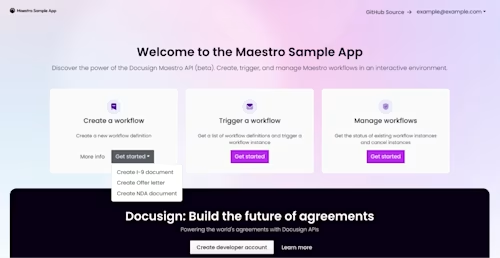
Trigger a workflow
If you authenticate with JWT you will be able to choose from all of these workflow types when triggering a workflow. To trigger a new workflow instance, fill out a form with the relevant workflow participant information. Then the app calls the WorkflowTrigger: triggerWorfklow method to create a new workflow instance and trigger the workflow. You will then have the option to complete the workflow steps as one of the participants. Depending on which workflow was triggered, these steps will be different. This screenshot shows the Trigger a workflow scenario with the option to trigger all three workflow types.
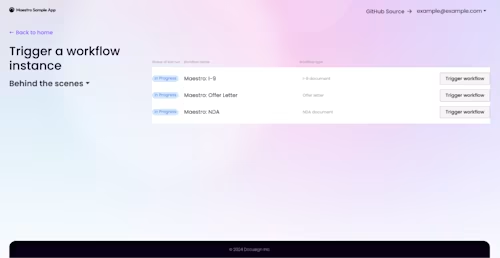
Manage workflows
Finally, after you have created workflows and triggered workflow instances, you can get the status of those workflows through the Manage workflows scenario. The WorkflowInstanceManagement:getWorkflowInstances method is used to display the list of workflow instances. The current status for each instance comes from the response of the WorkflowInstanceManagement:getWorkflowInstance call. You can also cancel a workflow instance by choosing the three-dot menu next to that instance and choosing Cancel workflow. On the back end, this calls the WorkflowInstanceManagement: cancelWorkflowInstance method to cancel the instance.
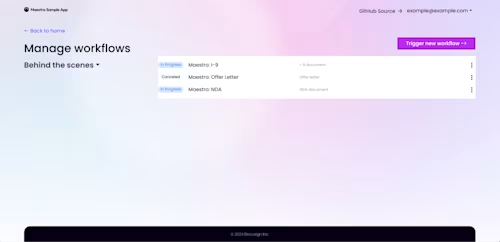
Go ahead and check out the Maestro Sample App for yourself and discover how you can leverage the Maestro API to manage your own workflows. And see the source code on GitHub to learn more about the API calls happening behind the scenes.
Additional resources

Paige has been working for Docusign since 2020. As Lead Developer Advocate on the Developer Advocacy team, she writes content and code to help developers learn how to use Docusign technology, represents Docusign at community events, and supports Docusign developers on community forums.
Related posts
Docusign IAM is the agreement platform your business needs




