
Docusign Releases New Apps and Keys Page
Learn about the new Apps and Keys page for developers
Table of contents
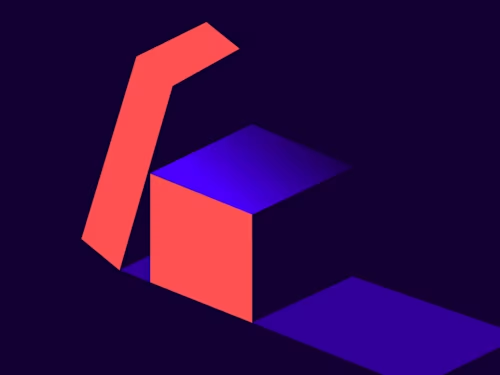
One of the very first things a developer must do before making their first API call to Docusign is to obtain an integration key. We recently updated the Apps & Keys page within Docusign Admin, which makes it simpler and quicker to complete this task. If you ever created an Integration Key before, you will notice that we have organized the page to make it more obvious what information is required based on which OAuth Model you decide to choose for your application.
What is an integration key?
Every integration must have a unique integration key, which identifies the application making API calls. This is a security requirement for anyone who wishes to integrate their app with Docusign. Developers using demo accounts can create and manage their integration keys themselves. The demo account enables you to obtain integration keys without having to contact us. Once your app is ready for release, you can take it through our Go Live process, which ensures your integration complies with our rules and activates it in our production environment. The same key that you initially obtained in the demo account will be your key for your official app in production.
How do I get an integration key?
To obtain an integration key, log in to your developer demo account open Docusign Admin, and then click Apps and Keys. This is what it looks like if you've never created an integration key:
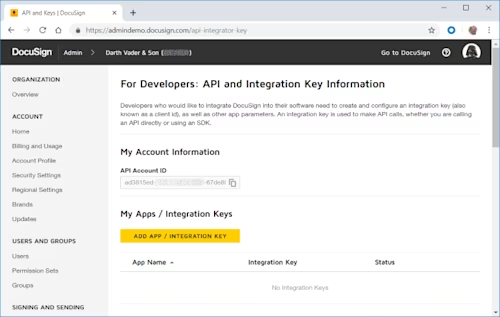
To create a new integration key, simply click ADD APP / INTEGRATION KEY. Provide a name for your app and click Add. (Your app name cannot exceed 100 characters.)
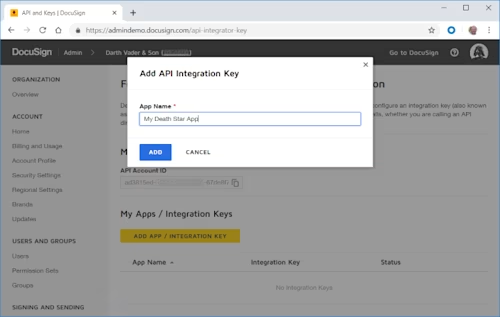
Your new key is ready and you can start making API calls using it. You’ll be redirected to the integration key's configuration page. (You can begin using the key with the default settings in place.)
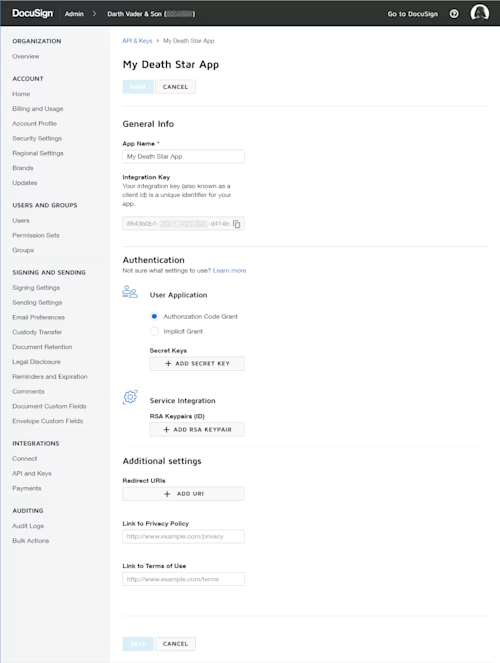
The configuration page shows you your integration key, which is a Globally Unique Identifier (GUID), and allows you to select the authentication method you would prefer for your application. The default is to use Authorization Code Grant, which is the preferred OAuth model used by developers because it is the most secure. To read more about the different OAuth models, see Identify OAuth Authentication Type in the Docusign Developer Center.
Remember, you can always come back to Docusign Admin any time to review your integration keys and make configuration changes to them.
Additional resources

Inbar Gazit has been with Docusign since 2013 in various engineering roles. Since 2019 he has focused on developer content. Inbar works on code examples including the launchers, available on GitHub in eight languages, and helps build sample apps showcasing the various Docusign APIs. He is also active on StackOverflow, answering your questions. Inbar can be reached at inbar.gazit@docusign.com.
Related posts

Beyond e-signatures: Unlocking the full potential of Docusign extension apps
Discover what's new with Docusign IAM or start with eSignature for free



