
Beyond eSignature for Salesforce, part 3: Smooth Flow
Salesforce Flow helps you trigger custom actions whenever there is a record update.
Table of contents
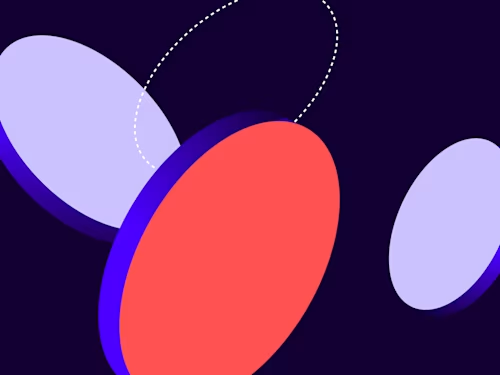
In Oct 2021, Salesforce announced that Workflow Rules and Process Builder would be retired in the near future. Building flows using Flow Builder will be the way forward where it would be a one-stop shop for low-code automation.
Flows empower users to automate complex business processes by collecting data and doing something with that data. The best thing about Flow is that it also adopts a click-not-code approach, so it’s easy to set up and configure.
The step-by-step guide on how to send an envelope from Flow found on the Docusign Developer Center is a great example: when a field in a record is created, updated, or deleted, this example triggers and activates an envelope-send flow. However, aside from that, I could not find any other Flow guides, nor examples online, that integrated Docusign. In this post, I will share another: Smooth Flow.
Why Smooth Flow?
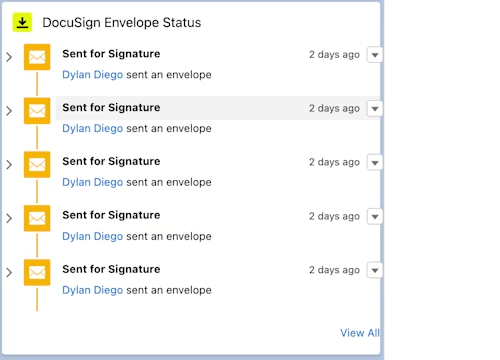
Although the Docusign Envelope Status component already lets senders track envelopes on Salesforce, I wanted to go one step further to have custom updates on Salesforce. I achieved this with Smooth Flow.
Smooth Flow updates the object’s Chatter post whenever an envelope status changes. I have saved Smooth Flow for last in my blog series as it is so smooth, it applies to envelopes sent in Part 1 and Part 2.
Example
In the example above, you saw a custom Lightning component, Clever Send, and Smooth Send showcased at 0:38 that allowed the sender to track updates by populating the Feed (Chatter) with custom messages:
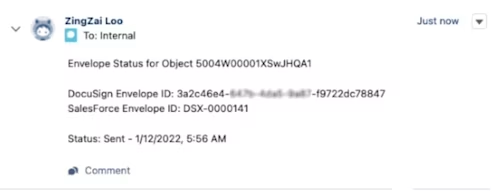
The setup
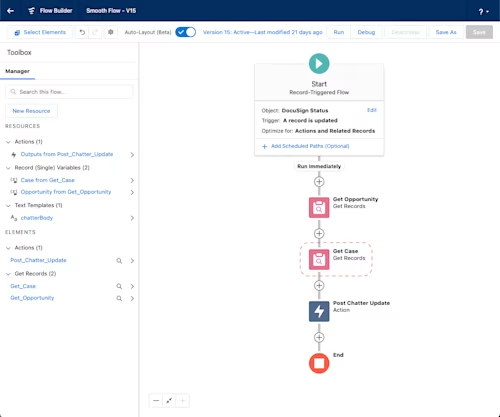
Three elements (Record triggered Flow, Get Records, Action) was all it took for Smooth Flow. It was super fast and easy to set up!
Step 1: Start a record trigger
Today, there are five core flows in Flow to choose from. In this scenario, I used Record-Triggered Flow because I needed the flow to launch whenever a record (Docusign envelope status) is created, updated, or deleted:
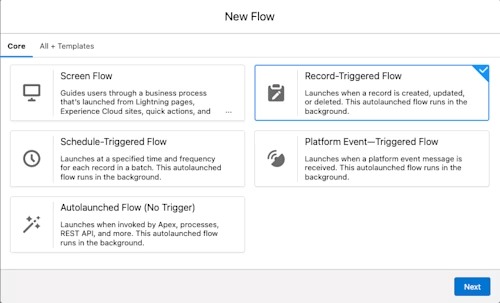
Next, I selected the Docusign Status object and configured it to trigger to whenever a record was updated:
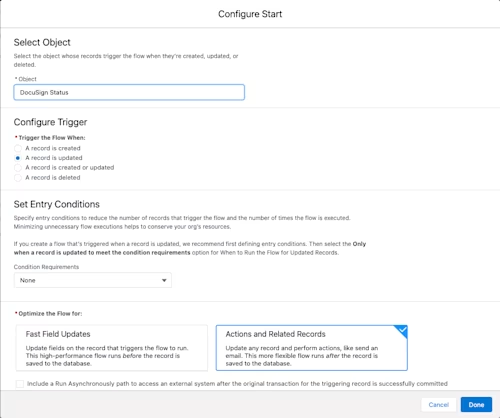
Step 2: Get records
Second, I added a Get Record data element so as to use the object record’s data later to populate the Chatter post. Here, instead of building two flows, one for Opportunity (Smart Send) and one for Case (Clever Send), I combined them into one Flow by adding two Get Record data elements:
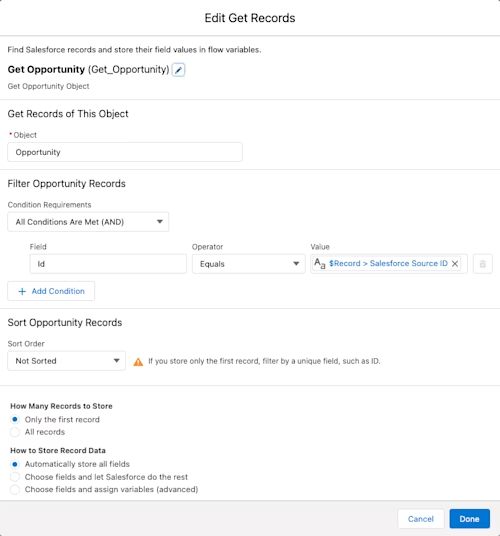
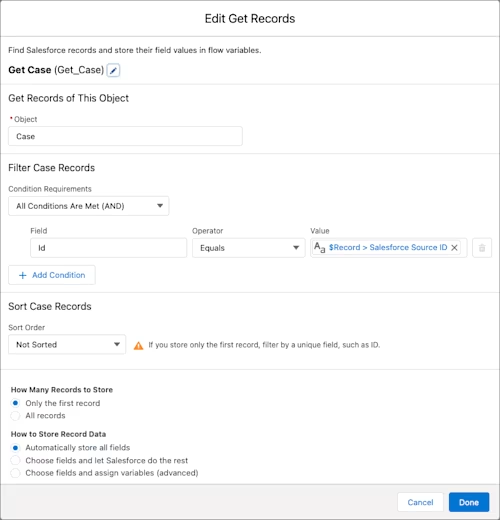
Step 3: Create new resource
Third, I created a new Text Template resource. It contains a template of how to display the data from the records collected in Step 2:
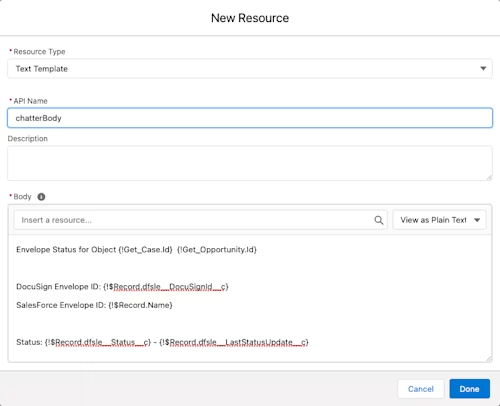
Step 4: Update Chatter
After getting all the records data, and setting up how the data shall be displayed, I created a new action to update Chatter:
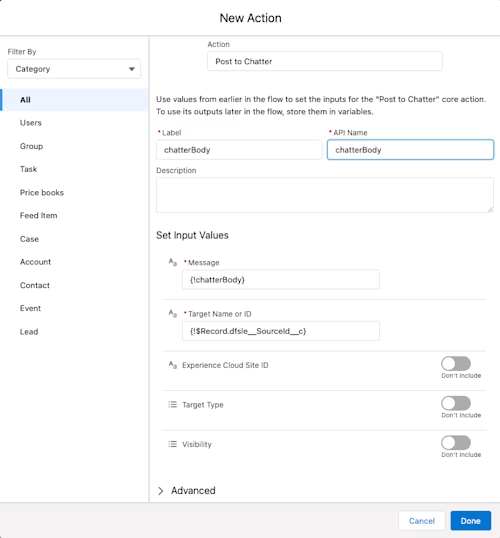
Note that the Target Name or ID field was set to {!$Record.dfsle__SourceId__c} to point it back to the Salesforce object ID for update.
Conclusion
Smooth Flow flows smoothly through the entire workflow. It is fast and easy to set up, without any development effort required, saving a lot of time and effort.
There are many other possibilities with Flow, and I’m excited to flow through them soon!
Additional resources

Zing Zai Loo is a Docusign solutions engineer with our APAC region. He enjoys using his knowledge in products and skills in engineering to help solve customers' problems in the fastest and most efficient manner.
Related posts
Docusign IAM is the agreement platform your business needs




