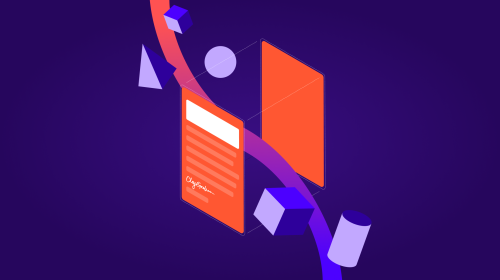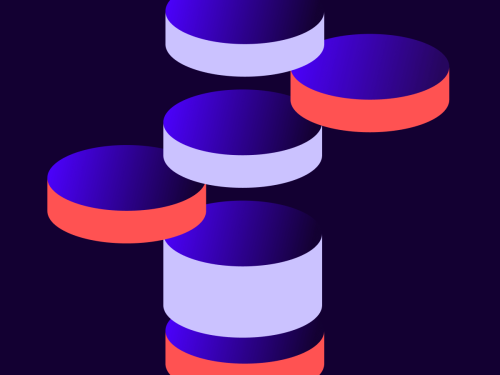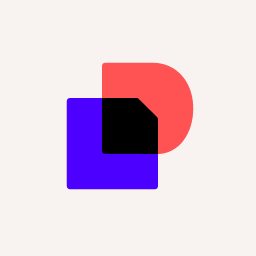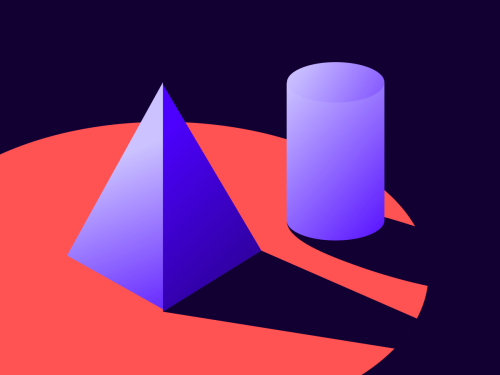
Announcing: API Request Builder
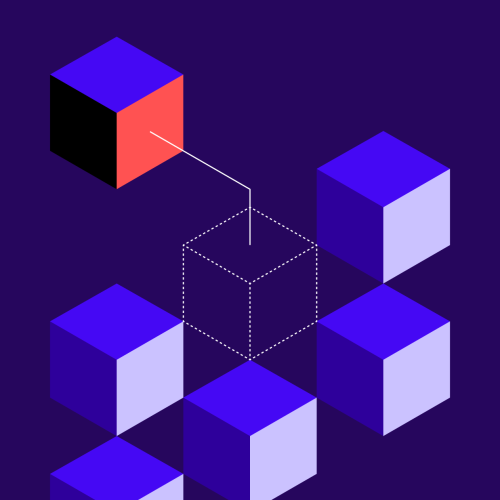
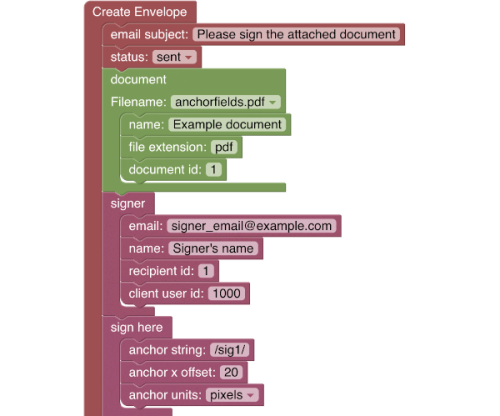
The API Request Builder is a new type of API explorer and is available now for your use. Most notably, the API Request Builder enables you to use graphical blocks to build up your Envelopes:create and EnvelopeViews:createRecipient (embedded signing) API requests.
Key benefits
The application’s many examples enable you to start easily with the envelope features you want to include, then add and adjust more features to fit your needs. Examples include smart sections, including a hypertext link, a multiline text area for adding dynamic content, and many more.
Using the block library, quickly and easily create your
Envelopes:createrequest by selecting the objects and attributes that you want to include. The application automatically manages nested arrays and objects. The JSON request is displayed and updated immediately when changes are made via the block diagram.The application automatically creates C#, Java, Node.js, PHP, Python, and Ruby examples that call the language’s eSignature REST API SDK.
The API requests can include server templates. To include a server template in the diagram, first create the template using the Docusign web app. Then, restart the API Request Builder, and your server template will be listed in the server template and Create envelope template attribute blocks. If a diagram that includes a template is saved, the template definition is included in the saved diagram. It will then be uploaded to the server when the diagram is loaded. The template name will include an API Req Builder prefix. This composite template example demonstrates how a server template’s recipient can be changed to be an embedded recipient.
You can upload your own documents, or use the included example documents.
You can download and save your work as a diagram file.
Instead of using the block editor, you can supply the JSON directly. Use the Block/JSON Mode option in the top navigation bar to switch to JSON mode. JSON mode is useful if you want the application to translate a JSON request to the equivalent SDK requests for any of the application’s languages.
Try it out!
Open apirequestbuilder.docusign.com and log in with your developer account (demo) email and password. If you don’t have a developer account, they’re free.
Click Send Envelope in the upper right corner of the application. If you don’t see the button, then widen your screen.
The default diagram will then be used to create an envelope and open an embedded signing session.
Sign the envelope and you’ll be brought back to the application.
Click the text in the email subject block and change it. Note how the matching JSON request (right side of the screen) immediately changes to match what you type.
Add a new tab to the request: Open the Tabs section of the toolbox on the left side of the application.
Drag a date signed container block from the toolbox to the diagram. You’ll need to place it after the existing signer container block.
Then add anchor string, and anchor x offset attribute blocks from the date signed section of the toolbox.
Set the anchor string attribute to /sig1/, and the x offset to 120.
Now run the new JSON request by clicking the Send Envelope button.
The toolbox
The block toolbox is on the left side of the application. The more commonly used objects and object attributes are near the top of the toolbox. The complete list of objects and their attributes are available via the A-Z complete index toolbox section.
The Tabs section of the toolbox includes the commonly used tab objects, with a subset of their attributes. The A-Z section of the toolbox includes the complete set of tabs, including their complete set of attributes.
Note: The toolbox items are arranged according to the name of the object, not the attribute(s) that are set to the object. In most cases, the object name is the same as the attribute name, but not always. For example, the screenshot below from the Envelopes:create signerobject documentation shows that the additionalNotificationsarray for a signer object contains objects named recipientAdditionalNotification, not additionalNotification.

See you at the Docusign Developer Conference!
I’ll be discussing and demonstrating the API Request Builder at the Docusign Developer Conference. Please join me at the session.
Questions, feedback
If you have questions about the application, open a question on StackOverflow. Use the docusignapi tag for your question and prefix the question’s subject with API Req Builder.
We also look forward to hearing your feedback on the application. Use the Feedback button at the top of the application.
Additional resources

Larry Kluger has over 40(!) years of tech industry experience as a software developer, developer advocate, entrepreneur, and product manager. An award-winning speaker with a 48K StackOverflow reputation, he enjoys giving talks and helping the ISV and developer communities.
Twitter: @larrykluger
LinkedIn: https://www.linkedin.com/in/larrykluger/
Related posts
Discover what's new with Docusign IAM or start with eSignature for free