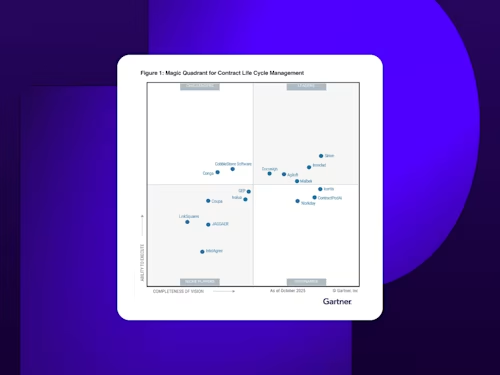A Guide to Your Docusign eSignature Free Trial
If you’re interested in using Docusign eSignature to streamline your agreement process, we offer a free 30-day trial you can try.
- Create your trial account
- How to use the eSignature free trial
- Customize your signature and profile information
- Send an envelope for signature
- Manage your envelopes
- Use and create templates to save time
- View your dashboard under the Reports tab
- View plan and billing information under Settings
- View your savings with the Value Calculator
- Interested in signing up for an eSignature plan?
Table of contents
- Create your trial account
- How to use the eSignature free trial
- Customize your signature and profile information
- Send an envelope for signature
- Manage your envelopes
- Use and create templates to save time
- View your dashboard under the Reports tab
- View plan and billing information under Settings
- View your savings with the Value Calculator
- Interested in signing up for an eSignature plan?
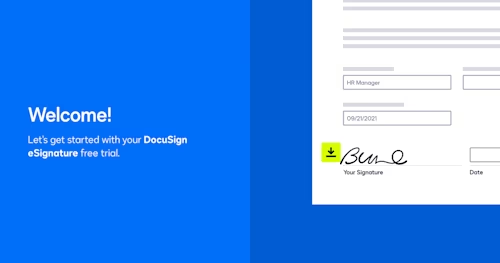
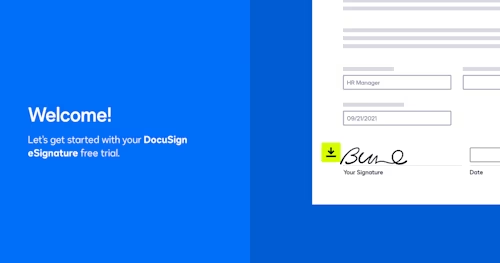
If you’re interested in using Docusign eSignature to streamline your agreement process, we offer a free 30-day trial you can try out before committing to a paid plan. You can use many of the top features from eSignature while deciding which Docusign eSignature plan is the right fit for your needs.
Additionally, we offer other free eSignature options. You’ll find additional free account options for those looking to primarily sign and store agreements to an account for developers looking to build integrations using our APIs.
Create your trial account
If you still need to create your free 30-day trial account, go to this sign-up page and input your email to get started. No credit card is required, so you won’t be charged once the 30-day trial period expires.
How to use the eSignature free trial
In this guide, we’ll walk you through the basics of using your free 30-day trial, including how to quickly set up your profile, send out envelopes for signature and confidently navigate your account to change settings and manage your envelopes.
Once you’ve logged into your free trial account, you’ll see a Get Started guide at the top of the page. We highly recommend you use this handy tool as a starting point, as it’ll promptly guide you through using eSignature basic features.
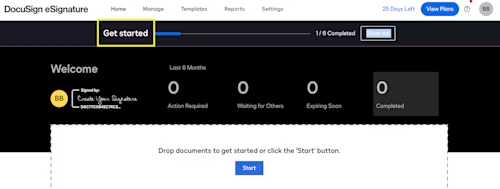
See the Get Started guide highlighted in yellow above. Once you click on Show me, you’re directed to a menu guiding you through all the basic steps of eSignature.
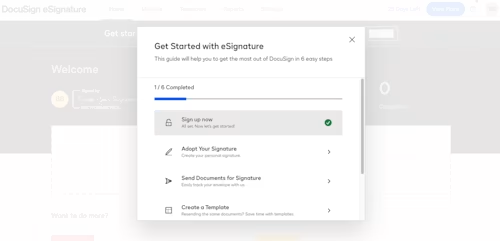
You can use this as an essential checklist to guide you through setting up your trial account. However, we’ll break down each of these steps and other important features in case you need more guidance.
Customize your signature and profile information
To customize the signature appearance on your signed agreements, click on your circular account profile icon in the upper-right corner, before selecting Manage Profile.
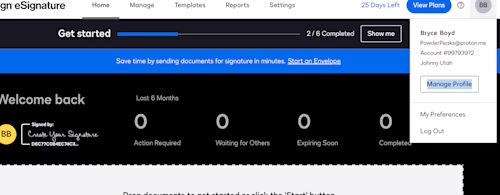
Now go to Signatures and select the Add Signature button to pull up your signature customization options. From here, you can edit your signature and initials and choose the style that best suits your preferences — simple text or elegant cursive signature.
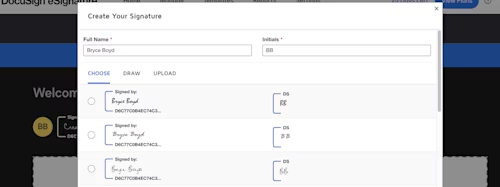
Scroll to the bottom of the window and select Create to use this as your signature on all your agreements.
Next, you can customize your profile information in the same Manage Profile menu. From here, you’ll see a My Profile section where you can upload your profile image, name, email address and contact information.
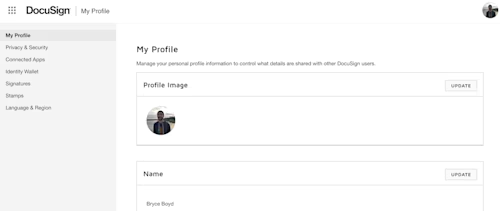
Send an envelope for signature
After setting up your signature, you’ll want to send out an envelope to external parties for their signature(s). For your reference, an envelope is a document container you send to a recipient for signature, and it can include one document or many documents.
On the main page of your trial account, you’ll see an area in the middle of the page where you can drop documents to get started or select the Start button. Either of these options will initiate sending an envelope for signature.
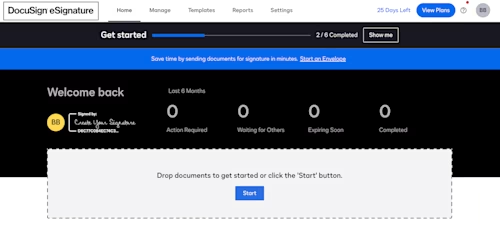
For an in-depth understanding of this process, please consult our Support guide on How to Send an Envelope for additional guidance.
Our Support guide breaks down how to attach your intended document(s) to your envelope, add recipients, customize your message and add fields to collect vital signer information.
Manage your envelopes
After you have sent an envelope for signature, you’ll want to manage your envelope and monitor its status by selecting Manage at the top of your account’s navigation bar. From here, you’ll see all your envelopes neatly organized into Inbox, Sent, Drafts and Deleted categories.
Notice the Adoption Recommendation Form is Waiting on Others in the example below, as the signer still needs to review and sign the agreement.
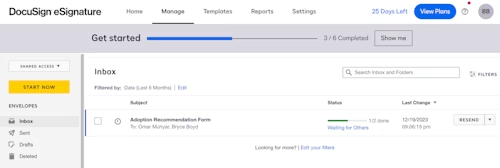
Additionally, you can Resend the agreement if necessary. Click on the down arrow next to Resend for numerous options, including saving this envelope as a template, transferring ownership or deleting it entirely.
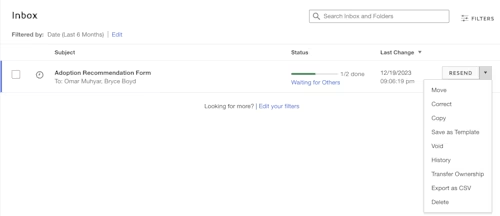
Use and create templates to save time
Templates are the best way to streamline the sending process and send a standardized agreement to your signers for specific contractual and agreement purposes. Examples include statements of work (SOWs) to contractors, non-disclosure agreements (NDAs) for legal purposes, insurance claim forms and any other standardized agreement you use regularly.
The best way to start the template process is by navigating to the Templates tab at the top of your account navigation menu.
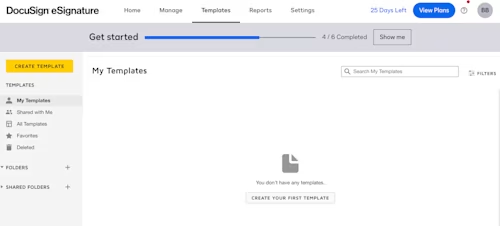
Notice this trial account doesn’t have any templates saved. In this instance, you can click on Create Your First Template, which will allow you to upload a compatible template file and fill out all the details of your template. This process works with JSON and XML file types; you can even use a .zip file to upload multiple template files at once.
Please note there are multiple ways to create a template. You can use an envelope you’ve already sent as the starting point for one or decide to download a pre-built template from our extensive library.
Before downloading a template from our library, please watch this brief video for a step-by-step breakdown. Then, navigate to your Templates tab and upload the file to get started.
View your dashboard under the Reports tab
You can run specific reports related to account activity under the Reports tab at the top of your account navigation.
For this particular example, you’ll see a Recipient Activity Report. This report is a great way to audit your envelope performance and completion rate, especially for accounts with larger transaction volumes.
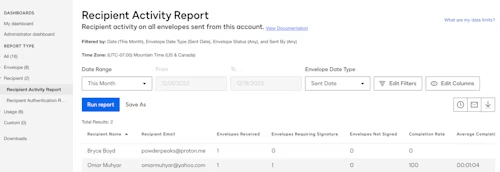
Numerous reports are available in this tab, so you’ll have to play around and see what works best for your record-keeping purposes.
View plan and billing information under Settings
You can view your specific plan type and billing information under the Settings tab at the top of your account navigation. Since this is a trial account, you’ll see it’s labeled as Business Pro Trial — as it’s based on the eSignature Business Pro paid account type.
You’ll see how many days you have left for this free 30-day trial and the ability to view Docusign eSignature paid plans under the View Plans button on the right.
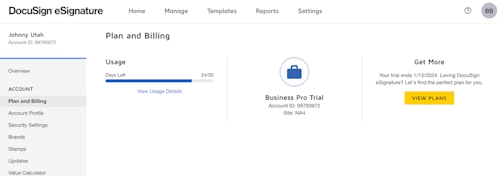
Once you're on the Plans and Pricing Page, you can toggle between annual and monthly pricing on the top-right, scroll down and expand Show all features + to see a comprehensive list of each plan's features. This page is great for comparison shopping between different plans.
Additionally, the eSignature View Plans button and days left are viewable on your trial account's home tab, in the top-right portion of the upper navigation bar.
View your savings with the Value Calculator
Another unique feature of the trial account is the Value Calculator, which allows you to view projected savings under specific industries, use cases, and estimated approaches (conservative, moderate, aggressive).
The Value Calculator is an excellent tool for gaining insight into the ROI of Docusign eSignature and conveying those critical stakeholders responsible for signing off on software purchases.
You can find the Value Calculator under the Settings tab, under Account.
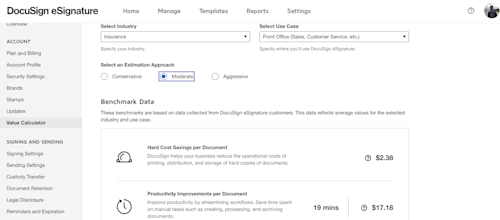
Interested in signing up for an eSignature plan?
Once you’ve used your free 30-day trial and run the numbers with our Value Calculator, it’s time to sign up for an eSignature plan to benefit from a streamlined agreement process.
If you have any questions about signing up for an eSignature plan, please get in touch with our sales team for a prompt response within one business day.
Related posts
Docusign IAM is the agreement platform your business needs