
Quick Tip: How to delete, decline or void envelopes in Docusign
Want to discover more about deleting, declining and voiding envelopes in eSignature? Here is a step-by-step guide to help you with each choice.
- How to void an envelope - voiding envelopes in Docusign (Sender):
- To void an envelope you’ve sent, follow these steps:
- How to decline an envelope - declining envelopes in Docusign (Signer):
- To decline an envelope you've received, follow these steps:
- How to delete an envelope in Docusign - deleting an envelope in Docusign:
- FAQs
Table of contents
- How to void an envelope - voiding envelopes in Docusign (Sender):
- To void an envelope you’ve sent, follow these steps:
- How to decline an envelope - declining envelopes in Docusign (Signer):
- To decline an envelope you've received, follow these steps:
- How to delete an envelope in Docusign - deleting an envelope in Docusign:
- FAQs

Are you wondering how to void, delete or decline an envelope in Docusign? Or which is the best choice to make to void or to delete? Many users wonder which option to choose when they create, manage and send envelopes and want to remove information. Here’s a guide to “void vs delete’, what each option does, and a few considerations to keep in mind before selecting an option:
How to void an envelope - voiding envelopes in Docusign (Sender):
Voiding envelopes in Docusign is an easy way to cancel the envelope. If you’ve made an error, you need to follow the instructions to correct or edit an envelope instead, you don’t necessarily have to create a new envelope. You should use ‘Void’ when you no longer wish to use that envelope. Here are some of the main facts about voiding envelopes:
Voiding envelopes in Docusign cancels the signing process and signing request for any remaining signers and places a VOID watermark on the document(s).
All recipients will receive a final notification that the envelope has been voided, and senders are required to enter a reason when voiding envelopes.
Envelopes that have been voided will remain in your Inbox or Sent folder until you delete them with a void status.
Note: Any signatures collected from contacts in fields on the envelope prior to voiding will become invalid. You may Clone an envelope after voiding it to correct and resend it for signature.
To void an envelope you’ve sent, follow these steps:
1. Navigate to the Manage page in your Docusign eSignature account and locate and select the envelope you want to void.
2. Click the drop-down arrow to show the actions menu and select ‘Void’.
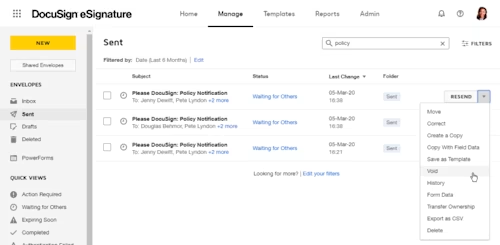
3. Add a brief reason for voiding the document. This reason is included in the email notification sent to recipients and is added to the envelope ‘Details’ and ‘History’ views.
4. Confirm by clicking VOID.
The envelope has been voided. A VOID watermark will be applied to the document(s), and any signatures already collected on the envelope are now invalid. Recipients who have not yet signed can no longer view or sign it. For recipients who have finished signing and the sender, voiding does not restrict their access to it.
How to decline an envelope - declining envelopes in Docusign (Signer):
It’s best to decline an envelope if you are a recipient and do not wish to sign the document you have received. Here are a few things to keep in mind about declining envelopes:
Declining an envelope cancels the signing process for any remaining signers.
The sender and other recipients will receive a final notification that the envelope has been marked as declined and cannot be completed.
A signer is required to enter a decline reason when declining an envelope.
Envelopes that have been declined will remain in your ‘Inbox’ or ‘Sent’ folder until you delete them.
Any signatures collected on the envelope prior to declining will become invalid. As a sender, you can clone an envelope after a signer declines it to correct and resend for signature.
Note: If there are multiple recipients in a sequential routing order or workflow, only recipients that have already signed will be notified that the envelope has been declined.
To decline an envelope you've received, follow these steps:
1. Open the email from Docusign and click REVIEW DOCUMENTS so you can view the document before declining it.
2. In the upper-right of the envelope, click OTHER ACTIONS and select ‘Decline to Sign’.
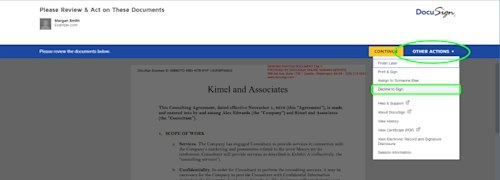
3. Enter the reason for declining the envelope, then click CONTINUE and DECLINE TO SIGN.
4. Click Exit.
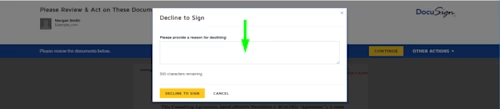
The envelope has now been declined, and any signatures already collected on the envelope are now invalid.
How to delete an envelope in Docusign - deleting an envelope in Docusign:
You can delete a Docusign envelope in some instances, but as a sender, you can only delete an “In process” envelope if you are the only signer. When you are signing the envelope, you can delete any “In process” documents you receive. Here are some key facts to be aware of when deleting an envelope:
A draft envelope can be deleted.
An ‘In Process’ envelope can be deleted if it has been sent and is awaiting signatures from recipients. Deleting an ‘In Process’ envelope does not void or decline the envelope. Recipients will still receive reminders to sign the envelope until it is voided or until it expires.
You can delete an envelope that is completed when it has been signed by all parties and is complete.
You can delete an envelope that has been voided by the sender who has cancelled the envelope.
You can delete an envelope where the signer has declined to sign.
Deleting a Docusign envelope removes it from your ‘Sent’ or ‘Drafts’ folder and places it in the ‘Deleted’ folder.
Envelopes in the ‘Deleted’ folder will be removed within 24 hours.
Note: If you do not have a copy of the document(s) or PDF in the envelope saved and the envelope is removed from the Deleted folder, you will not be able to access the document(s). To download a document from an envelope you’ve sent or signed from your inbox, double-click the envelope, and then click Download.
To delete an envelope you’ve sent or received, follow these steps:
1. From the ‘Manage’ page, locate the envelope you want to delete.
2. Click the drop-down action list for the envelope and select ‘Delete’.

3. The envelope is deleted and placed in your Deleted bin.
The envelope has been moved to the ‘Deleted’ folder. It will be removed from the ‘Deleted’ folder within 24 hours.
FAQs
In summary: how to void an envelope with Docusign?
Navigate to the Manage page in your Docusign eSignature account and locate and select the envelope you want to void. Then click the drop-down arrow to show the actions menu and select ‘Void’. You can only void an envelope in a “in-process” state. Discover more about voiding an envelope with Docusign eSignature.
How to edit an envelope with Docusign?
As a sender, from the Manage page, locate the in-process envelope you want to correct. Then click the action menu and select “Correct”. The Prepare view appears with the status Correcting, and you can edit the documents, recipient information, and fields. For recipient details, you can change the email address, name, routing order, recipient action, private message, and authentication. Select ADVANCED OPTIONS if you wish to modify the expiration date or change recipient signing options. When you are done editing the Prepare information, click NEXT. Delete, modify, or add fields as needed, then click CORRECT to reissue the document to your outstanding recipients whose turn it is to sign. Here’s a video to show you how to use the “CORRECT” function.
How to delete an envelope with Docusign?
Navigate to the ‘Manage’ page in your Docusign eSignature account and locate the envelope you want to delete. Then click the drop-down action list for the envelope and select ‘Delete’.
*If you are not already using Docusign eSignature, get started with our free 30-day trial. Discover more about using eSignature and quick tips for bulk sending documents and setting a signing order for recipients in eSignature.
Related posts

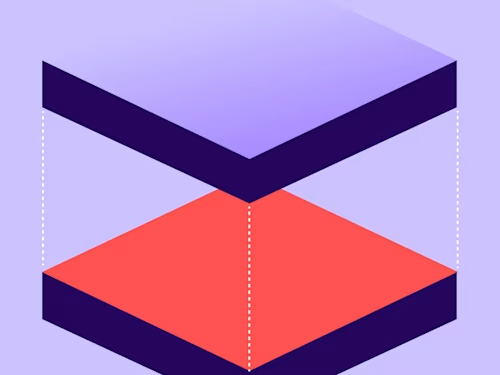 Team SolutionsUpdated 11 Feb 2025
Team SolutionsUpdated 11 Feb 2025How to Use Docusign for ServiceNow
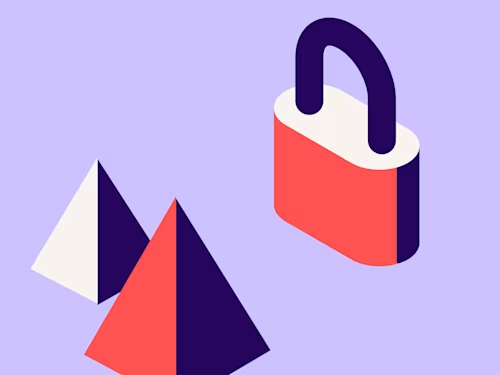 Team SolutionsUpdated 11 Feb 2025
Team SolutionsUpdated 11 Feb 2025Electronic signature and legality: time to reflect
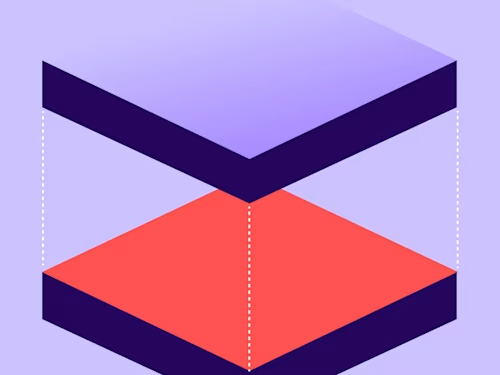
How to Use Docusign for ServiceNow
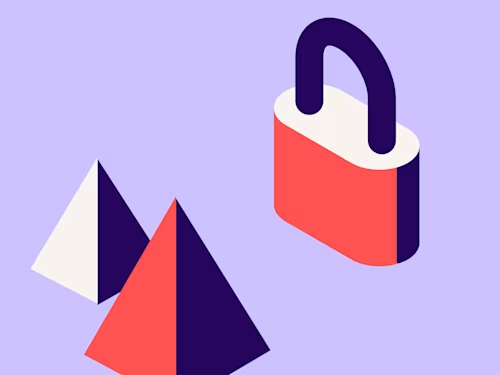
Electronic signature and legality: time to reflect
Start with eSignature or let our sales team build your perfect plan

