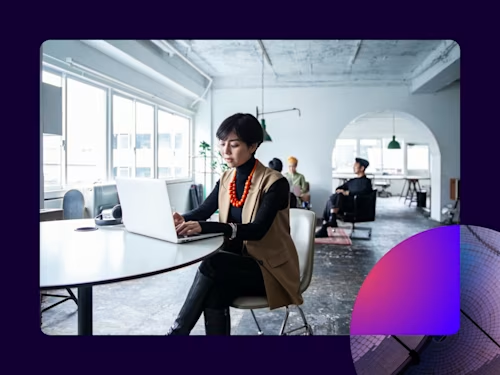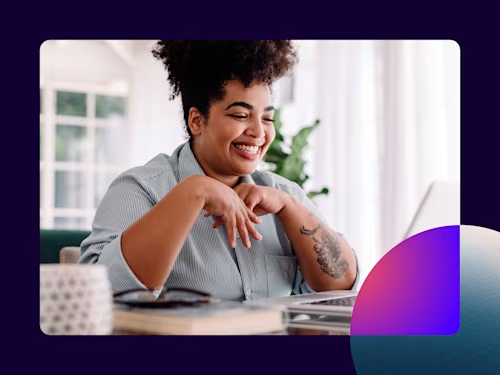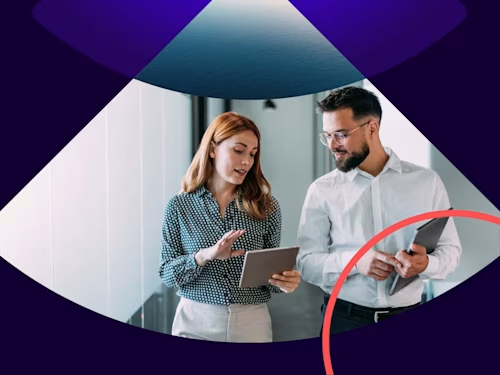
How to Sign a Document on an iPhone and iPad
You can sign a document on an iPhone or iPad by downloading the Docusign eSignature mobile app.

You can sign a document on an iPhone or iPad by downloading the Docusign eSignature mobile app.
Read below to see how and get answers to these questions:
What do I do if I receive a Docusign e-signature request?
Can I use Docusign with an old or outdated iPhone?
Can I sign a document on my iPhone without an email account?
Can I send a document for electronic signature from my iPhone?
Can I send a document for electronic signature from my iPhone?The iPhone has become life's multitool. Whether you're ordering groceries or looking to land a date, the Apple device can make it happen. It's only natural that the iPhone and iPads have also become a place where users can sign and collect electronic signatures on new hire contracts, leases, and other traditionally hardcopy documents.
Signing a document on an iPhone is easy with the Docusign eSignature mobile app. Although it's not required - you can also sign documents on the mobile web experience - by downloading the app, you can also upload and sign documents sent to you from others, collect signatures on documents and keep track of all your agreements. Below, you'll find out how to easily and seamlessly sign a document on your iPhone or tablet.
How do I sign a document on an iPhone or iPad?
After receiving an email alert on your iPhone, the signature process may vary, depending on which options the sender has selected. You'll likely navigate through the following steps:
Download the Docusign mobile app & log into your account. Don't have a Docusign account? No problem. When you download the app, you can Create an Account there.
Tap "Action Required" to access documents that require your attention. Select the document you need to sign and click the blue "Sign" button in the lower right hand corner.
Read the disclosure statement and tap to agree to use electronic signature.
Review the document. When you're ready to sign, select the START in the upper right hand corner to begin.
Complete any required fields, like your address, your initials or the date. To go to the next required field, simply click "Next" in the upper right hand corner and we'll direct you there.
Select the yellow Sign tag.
Adopt the signature style you want to use, draw your own signature or take a picture of your signature.
Tap CREATE to adopt your newly created e-signature.
Tap to apply your signature to the required places in the document(s).
Complete the signing process by tapping FINISH and selecting CONFIRM SIGNING.
You're done! Your electronically signed document is then sent to the next signer and you'll receive a copy via email and saved in your Docusign account once everyone has signed. You'll also have the option to download a copy for your records, share the document via email or store in your Cloud storage of choice.
Can I use Docusign with an old or outdated iPhone?
Yes. If the device uses a version earlier than iOS 9, you can still e-sign documents. Once you've received a Docusign envelope, all you have to do is open the email and follow the online instructions before it's automatically sent to the next signer. You'll receive an email copy once everyone has signed the document.
If you receive a PDF, Word, Google Docs document, or other type of file that requires your signature, you can sign any of these electronically using Docusign's free trial. For more information check out these steps:
How to Electronically Sign and Send a PDF
How to Electronically Sign a Word Document
How to Electronically Sign Documents in Google Docs
Can I sign a document on my iPhone without an email account?
Yes. Docusign offers SMS delivery for e-signatures across all industries. It can be used for
Signing insurance renewals and life insurance policies via text
Authorising new patient intake forms
Completing loan applications and open new bank accounts
Finalising sales contracts
And even responding to mass tort or class action lawsuits
Can I send a document for electronic signature from my iPhone?
Absolutely. Docusign has an award-winning mobile app that makes it easy and secure to send and sign documents from an iPhone or iPad. Users can access a signed document, no matter where they are, and sign almost anything in a few taps. Steps include:
Uploading the document that needs to be signed to the Docusign eSignature mobile app, such as a Word document or a PDF file. Don't have the mobile app installed? No problem. Download the mobile app from this link.
Adding the names and emailing addresses of people who need to sign
Dragging and dropping fields onto the document, including initials, signatures, phone numbers or other information
Click SEND to send the file via Docusign to your designated recipients
See the eSignature app in action here:
Helping organisations deliver a superior customer experience
As the world becomes increasingly digital, consumers, partners and vendors all expect convenient, fast and flexible experiences. eSignature provides modern, digital-first experiences that help accelerate the signing process which delivers real value to businesses. It does so, in part, by making it easy for users to sign documents from anywhere in the world, on any number of devices.
Allowing customers to sign documents on iPhones and iPads will help increase completion rates through an intuitive, faster, and simpler process.
To get the most out of Docusign on your Apple device, download the Docusign iOS mobile app to start signing immediately, for free.

Related posts
Docusign IAM is the agreement platform your business needs