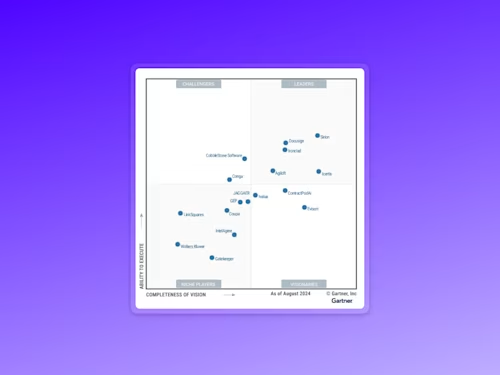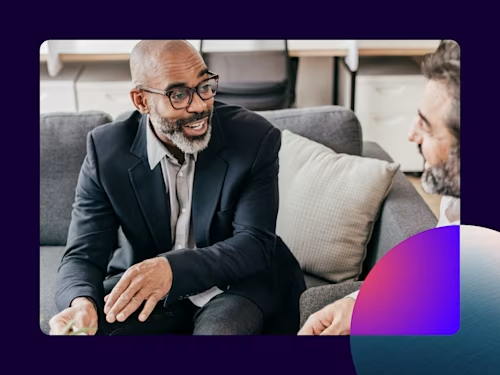How Does Docusign eSignature Work?
We answer some frequently asked questions about how to use Docusign eSignature.
Table of contents

Docusign eSignature is an electronic signature solution trusted by hundreds of millions of users. It’s easy to use and if you only need to sign documents, it’s free! In this post, we’ll answer some frequently asked questions about how to use Docusign eSignature.
How does Docusign work for electronic signing?
You’ve received an email request for your electronic signature. While the process may vary based on which options the sender has selected, most likely you’ll go through the following steps:
Click to review the document
Read the disclosure statement and click to agree to use electronic signature
Complete any required fields, like your address, your initials or the date
Adopt the signature style you want to use or draw your own signature
Click to apply your signature to the required places in the document(s)
Your electronically signed document is then emailed back to the sender. You’ll also have the option to download a copy for your records or create a Docusign account in which you can store and access your previously signed documents.
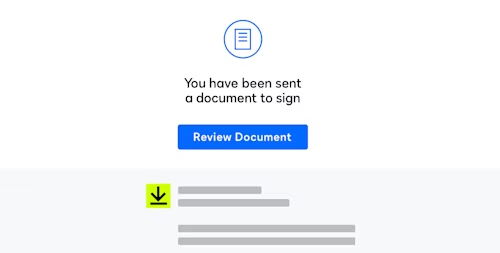
Do I need a Docusign account to sign a document?
No. If you’ve received a request from someone else to electronically sign using Docusign eSignature, you don’t need an account with Docusign to complete it. You can sign in a few easy steps from your desktop, tablet or smartphone. Signing with Docusign eSignature is always free.
After signing, you can create a free account to store and access any documents you’ve signed.
Can I upload a signature to use with Docusign eSignature?
Yes. You can use your handwritten signature or initials when you electronically sign documents. You can also create a signature and initials in Docusign using a stylus or your finger on a touchscreen device.
How do you send a document using Docusign eSignature?
To send a document for electronic signature, first create a Docusign account. Here’s a link to create an account for a 30-day free trial.
Upload the document you need signed, such as a Word document or a PDF file
Add the names and email addresses of people who need to sign
Drag and drop tags onto the places in your document that require initials, signatures, phone numbers or other information
Click send to send the file via Docusign to your designated recipients
Here’s what the sending process will look like, with step-by-step screenshots:
Once you are logged into your Docusign account, click New and choose the option to Send an Envelope.
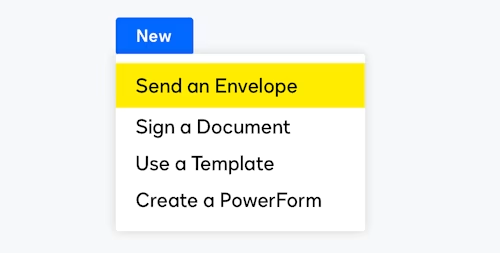
Next, you’ll upload your documents (Docusign supports most common document, image, presentation and spreadsheet files), specify the recipients, and customize the email with your chosen subject line and message.
From there, you’ll add the fields needed to capture the required information and signatures using Docusign's drag and drop standard fields.
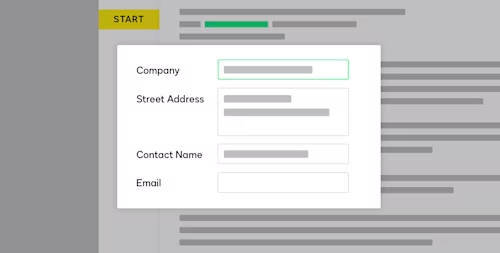
Once you’ve reviewed your document and ensured its accuracy, click to send to your recipients.
Docusign will notify you when it’s been completed by each of the involved parties.
Can I upload a signature in Docusign?
Yes. If you want to use your handwritten signature and initials in Docusign, upload a scanned image of them. You can also create a signature and initials in Docusign using a stylus or your finger on a touchscreen device.
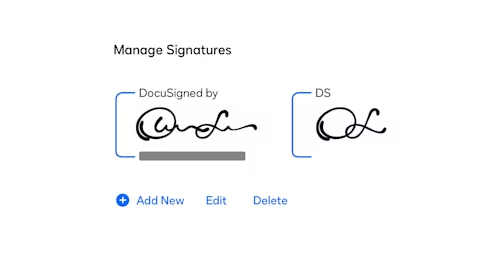
Can you use Docusign eSignature to sign a PDF?
Yes. Docusign accepts most common file types for documents - PDF, Microsoft Office and Google Drive formats. You can add your signature to a PDF by uploading it to your Docusign eSignature account.
If you need someone else to sign a PDF you created, you can add it to your Docusign account by creating a new Envelope.
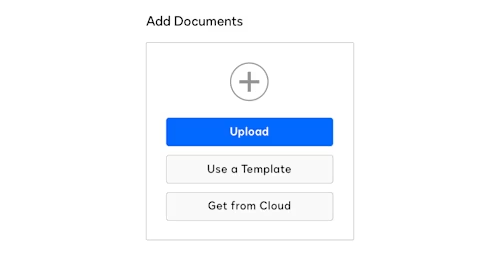
What does Docusign work with?
Docusign eSignature can connect with the systems and tools you already use With 350+ integrations, it’s easier than ever to use Docusign without ever leaving your favorite CRM and business productivity solutions. See our partner integrations.
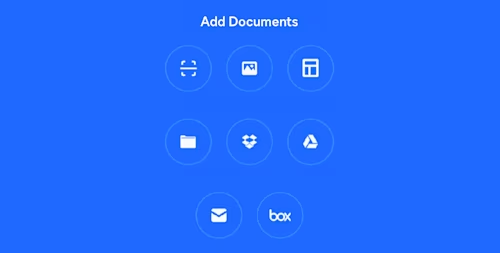
Can you accept payments with Docusign?
Yes. Docusign Payments allows you to collect signatures and payments electronically, at the time of signature. Payments supports most payment methods, including flexible payment options.
Is there an app for electronic signatures?
Yes, Docusign eSignature apps are available on the Apple, Google Play and Windows stores. Our highly-rated mobile apps for iOS, Android and Windows let you work on the go—even when you don’t have internet access. Prepare and send documents for signature and payment collection, complete in-person signing, and get instant visibility into your document status directly from your smartphone or tablet using our electronic signature app.
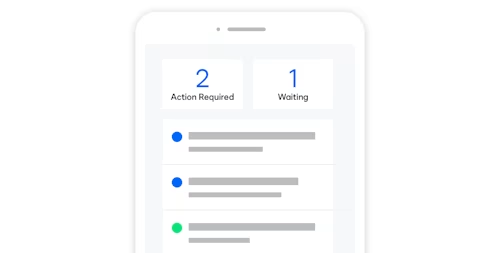
Can you send documents from Docusign on a mobile device?
Yes. Once you’ve downloaded the free app for your device, log in to your account. From there, you can create documents, send documents out for a signature, and see the current status of any of your documents.
Watch our on-demand webinar Docusign 101 to learn the basics of sending and signing agreements.
Learn more about Docusign eSignature and try it for free.

Yasamin Yousefi is a director of product marketing for Sign products at Docusign.
Related posts
Docusign IAM is the agreement platform your business needs